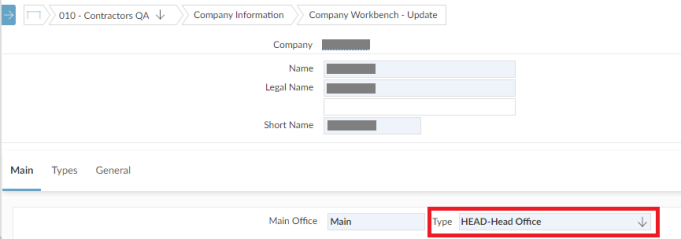This is a new topic in 12.03.
This is a new topic in 12.04.
Content highlighted in yellow is new in 12.03.
Content highlighted in blue is new in 12.04.
As a new User you will receive an email requesting you to activate your Construction Cloud account:

Clicking Activate will take you to the screen to set your password. Once this has been done you can then log in.
In My SC Orders you will see orders assigned to you, which can then be filtered on.
Go to All SC Orders and on the appropriate SC Order row right click and select delegate to and then select and assignee (this list will be filtered by people with appropriate company and contract security). Once delegated to all notifications will also be sent to the delegate user as well as yourself. You can remove delegation by using the Assign to me option.
Go to the Approval Workbench, this will show notices in workflow, their status and which level they are with.
To change your notification preferences
- Click your profile picture.
- Click the Notification icon.
- On the Notifications panel, click the configuration icon.
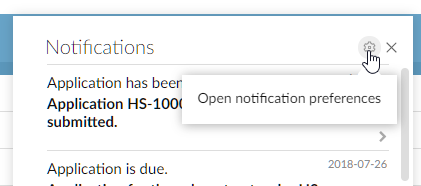
The Notification Preferences screen appears.
- Tick or untick the boxes to choose how you want to receive each type of notification.
- For the notifications you will receive as a daily email digest, enter the time of day you want to receive this.
Your changes are saved automatically so you can close the screen.
For a company to appear in the Subcontractors Onboarding grid, the Main Office Type field in COINS ERP+ must be set to HEAD.