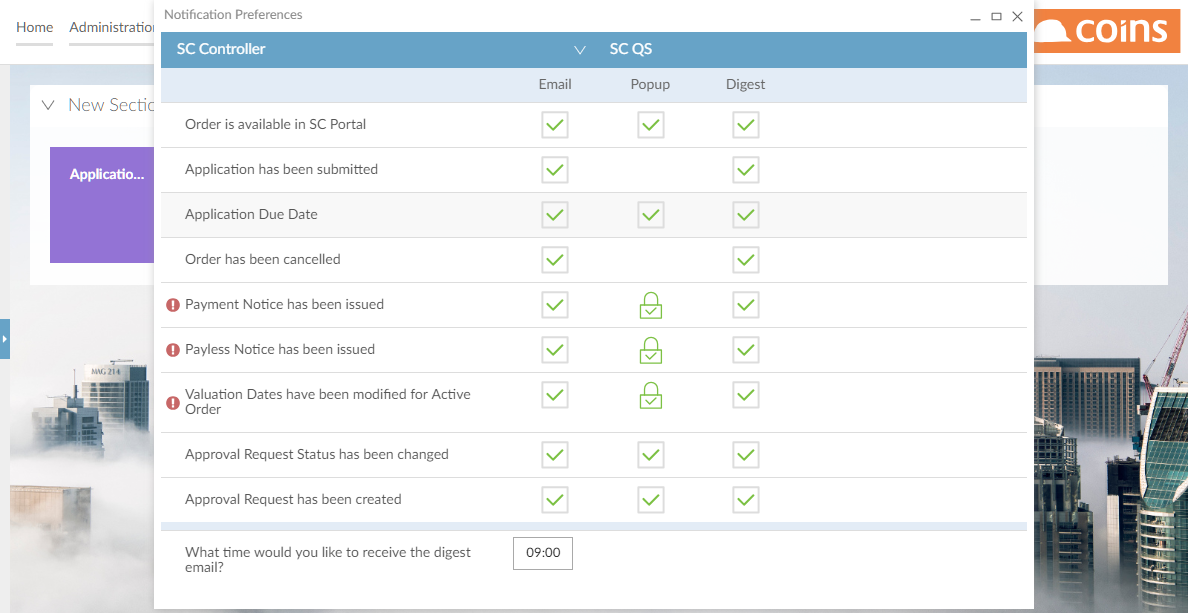This is a new topic in 12.03.
This is a new topic in 12.04.
Content highlighted in yellow is new in 12.03.
Content highlighted in blue is new in 12.04.
If you receive new notifications, a red dot appears on your profile picture, and when you move the mouse pointer over it, a tooltip shows that you have new messages.
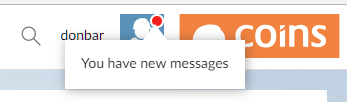
To view your notifications
- Click your profile picture, then click the Notification icon on your user menu.
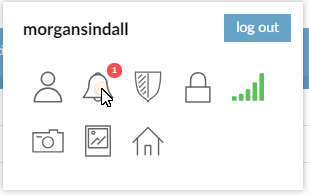
This displays your notifications. Notifications that you have not yet read are shown with a red margin.

Changing Your Notification Preferences
You can receive notifications from Coins Construction Cloud in different ways: by email, as in-app notifications (popups), or as a daily email digest. You can choose how you want to receive each type of notification.
To change your notification preferences
- Click your profile picture.
- Click the Notification icon.
- On the Notifications panel, click the configuration icon.
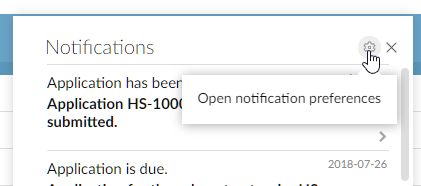
The Notification Preferences screen appears.
- Tick or untick the boxes to choose how you want to receive each type of notification.
- For the notifications you will receive as a daily email digest, enter the time of day you want to receive this.
Your changes are saved automatically so you can close the screen.