This is a new topic in 12.03.
This is a new topic in 12.04.
Content highlighted in yellow is new in 12.03.
Content highlighted in blue is new in 12.04.
As an approving manager, you can delegate approval to other approving managers. This can be useful if you will be unable to perform your duties as an approver for some time period. Once you have set up delegation, all expense reports that would have been submitted to you are instead submitted to another approver for a specified period of time.
It is also possible to reassign individual expense reports to another approver after they have already been submitted to you. See Reassigning an Expense Report for details.
To delegate approval:
-
Click your username or avatar, then click the Preferences icon
 .
.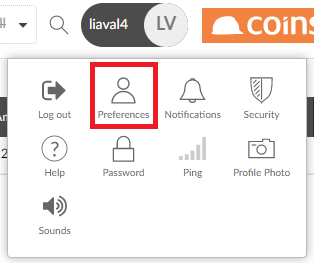
This opens the User Preferences window.
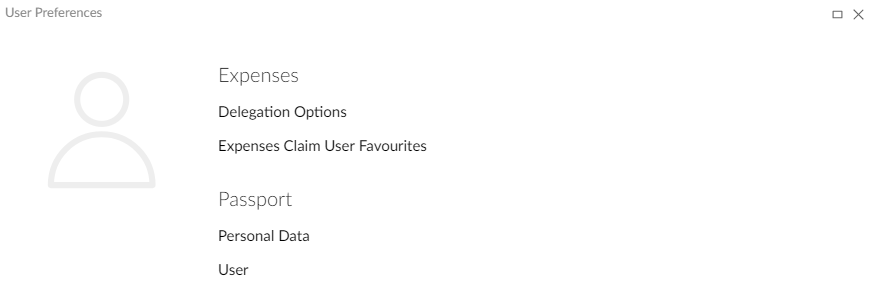
-
Click Delegation Options. This opens the Delegations Options screen.
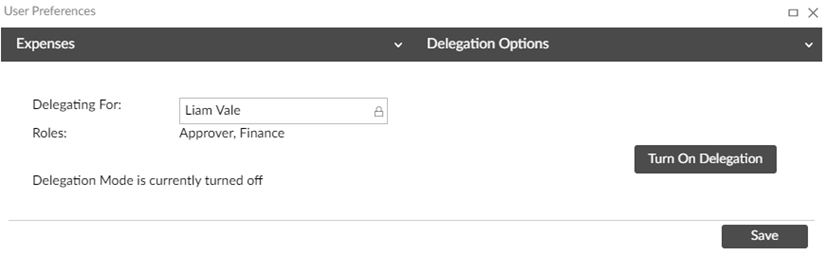
-
On the Delegation Options screen, click
 .
.
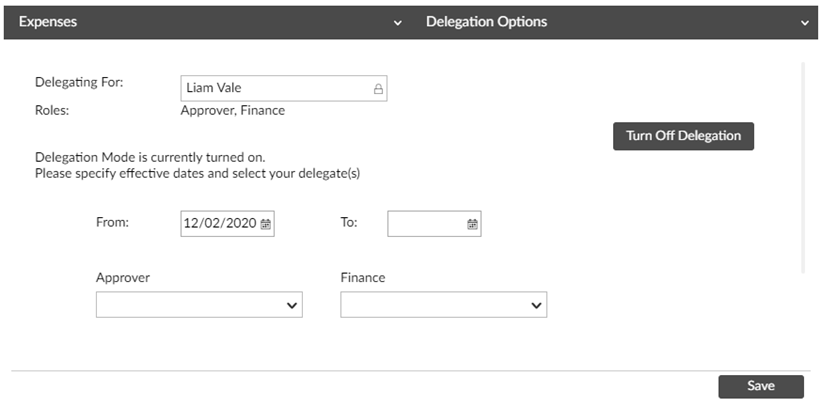
-
Enter dates in the From and To fields to specify the period of delegation. You can use the calendar lookup, type the dates manually, or use standard Coins shorthand e.g. $+2w to mean “two weeks after today”.
-
Select the approver to whom you wish to delegate from the Approver drop-down list. If you are also a finance approver, you can also select a delegate for your finance approval responsibilities from the Finance drop-down list.
-
Click
 to save your delegate(s).
to save your delegate(s).
After clicking  , any new expense reports submitted to you for approval between the dates you specified will instead be sent to your delegate(s), however you will still be responsible for any existing approval requests already on your Review Expense Reports screen, unless you reassign them.
, any new expense reports submitted to you for approval between the dates you specified will instead be sent to your delegate(s), however you will still be responsible for any existing approval requests already on your Review Expense Reports screen, unless you reassign them.