This is a new topic in 12.03.
This is a new topic in 12.04.
Content highlighted in yellow is new in 12.03.
Content highlighted in blue is new in 12.04.
Reassigning an Expense Report
As an approving manager, you can reassign expense reports to other approving managers. Once you have reassigned a report, the report is removed from your Review Expense Reports workbench and moved to the workbench of the approver you chose to reassign it to. From that point, responsibility for review and approval of that expense report is transferred to the new approver.
It is also possible to designate a time period during which all expense reports which would have been submitted to you for approval will instead be submitted to another approver. See Delegating Approval for more details.
To reassign an expense report:
-
Click Review Expense Reports. This shows a list of all expense reports that have been submitted by employees who have you as their approving manager, or delegated to you by another approving manager.
-
Right-click the report you wish to delegate, or left-click the report and click the menu icon
 , then click Reassign. This opens the Redirect Approval to Another User window.
, then click Reassign. This opens the Redirect Approval to Another User window.
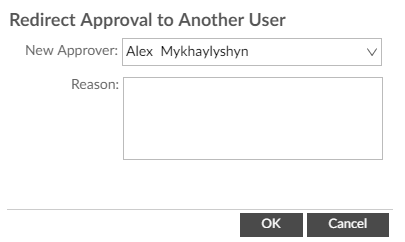
-
Select the approver to whom you wish to delegate the report from the New Approver menu.
-
Optionally enter a reason for the delegation in the Reason box. This reason will be visible to the new approver when they receive the report.
-
Click
 to reassign the report.
to reassign the report.