This is a new topic in 12.03.
This is a new topic in 12.04.
Content highlighted in yellow is new in 12.03.
Content highlighted in blue is new in 12.04.
When you review an expense report, some of the expense claim items contained within may automatically be flagged as “potentially suspicious”. This is to help you identify fraudulent claims.
There are two different criteria for claim items to be flagged as potentially suspicious:
-
There are two or more expense claim items of the same date and expense type, in the same expense report. This may indicate that the claimant has claimed for the same expense multiple times, or split the same expense into multiple items to circumvent the maximum claim amount on individual items. Potentially suspicious items of this nature are marked by a white flag
 .
.
-
An expense claim item of the same expense type and amount has already been submitted (this includes items from other reports and other claimants). This may indicate that multiple claimants are claiming the same expense. Potentially suspicious items of this nature are marked by a black flag
 .
.
Your company may have policies to disable this feature for certain expense types and claimants, for example, if people pay to park their cars in the same car park every day.
To view potentially suspicious items:
Open the Report Details screen, as explained in Approving or Rejecting an Expense Report. If there are potentially suspicious items in the report, they will be marked by a black flag  or a white flag
or a white flag  in the Info column on the row of the item in question. See above for explanations of what each flag means.
in the Info column on the row of the item in question. See above for explanations of what each flag means.
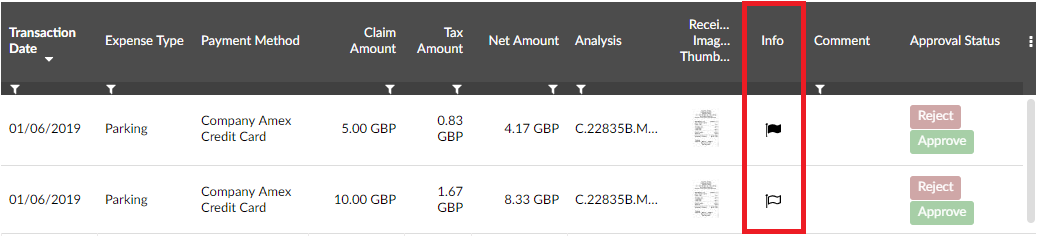
If there is a black flag:
-
Right-click the marked item, or left-click the item and click the menu icon
 , then click Investigate. This opens the View Similar Claim Items window, which shows a list of all previously submitted claim items of the same expense type and amount, across all claimants.
, then click Investigate. This opens the View Similar Claim Items window, which shows a list of all previously submitted claim items of the same expense type and amount, across all claimants.
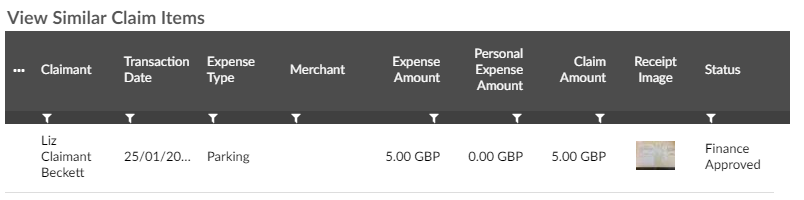
-
To view the full details of an item in the View Similar Claim Items window, right-click the item, or left-click the item and click the menu icon
 , then click View. This opens a read-only version of the Manage Expense Claim Item window for the item.
, then click View. This opens a read-only version of the Manage Expense Claim Item window for the item.
-
Once you have ascertained whether the item is genuinely suspicious, you can approve or reject it as normal (see 1.1).
If there is a white flag:
You must manually find and view the related potentially suspicious items within the Report Details screen.
-
Click the Info field at the top of the grid. This groups the potentially suspicious items together, making it easier to find them all on the list.
-
To view an item marked by a white flag, right-click the item, or left-click the item and click the menu icon
 , then click View. Do this for each of the marked items to check for possible duplicates. Note that if there are two or more sets of similar items within the report, they will all be marked with the same white flag icon
, then click View. Do this for each of the marked items to check for possible duplicates. Note that if there are two or more sets of similar items within the report, they will all be marked with the same white flag icon  and you must differentiate them yourself.
and you must differentiate them yourself.
-
If there are items marked with a black flag
 in the report, you should also check these against the white flag
in the report, you should also check these against the white flag  items when checking for duplicates. This is because an item that meets the criteria for being marked with both a white flag and a black flag will only be marked with a black flag.
items when checking for duplicates. This is because an item that meets the criteria for being marked with both a white flag and a black flag will only be marked with a black flag.
-
Once you have ascertained which items, if any, are genuinely suspicious, you can approve or reject them as normal.