This is a new topic in 12.03.
This is a new topic in 12.04.
Content highlighted in yellow is new in 12.03.
Content highlighted in blue is new in 12.04.
Cost Code Filtering
The Cost Code Filtering screen allows you to view lists of every cost code, WBS code and cost head that exists within your Expenses system and export them as CSV files if you wish. This area is found under the Tools section of the side menu, which is only accessible to users with the Expenses Configurator user role.
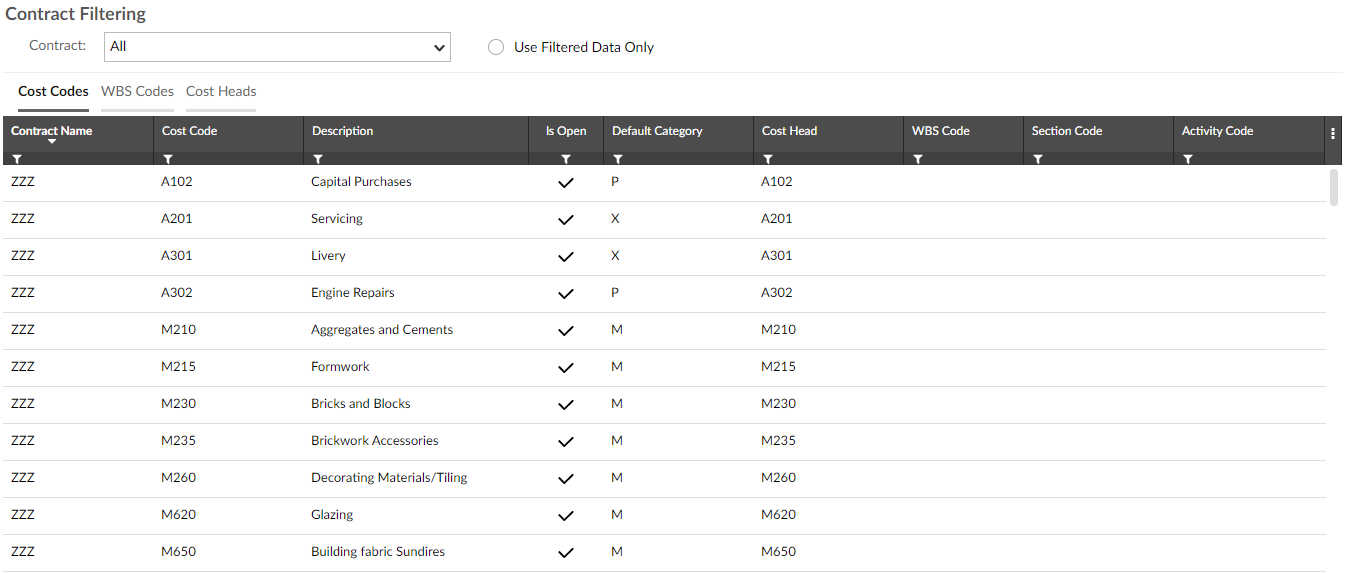
Use the Contract drop-down menu at the top of the screen if you wish to only view data from a specific contract. Tick the ‘Use Filtered Data Only’ tick box if you wish to only view data which meets the criteria outlined on the Filtering screen (see Filtering for more information). Click each of the tabs above the grid to switch between cost codes, WBS codes and cost heads.
The grids beneath each tab can each be exported. To do this, click the three dots button  in the top-right of the grid, then click Export. This begins a download of a CSV file containing the data. When the file is ready, it will appear at the bottom of your browser.
in the top-right of the grid, then click Export. This begins a download of a CSV file containing the data. When the file is ready, it will appear at the bottom of your browser.