This is a new topic in 12.03.
This is a new topic in 12.04.
Content highlighted in yellow is new in 12.03.
Content highlighted in blue is new in 12.04.
Filtering
Click Filtering on the vertical menu to open the High Volume Filter: Expenses window. In this window, you can apply filters to the list of available cost codes when a claimant, approver or finance approver is completing the Analysis Details of an expense claim item.
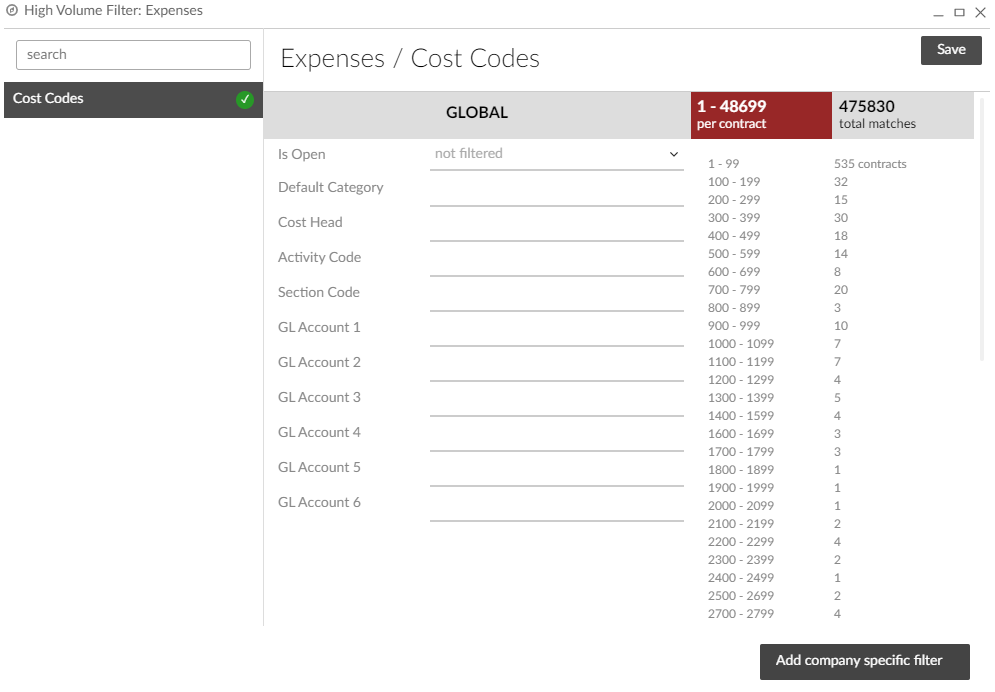
The filter criteria explicitly filter the available contract cost codes, but they also implicitly filter the available WBS records and cost heads. This is because users can only select WBS records and cost heads that can be used to generate cost codes matching the filter criteria.
When setting filter criteria, you can use asterisks to include multiple records at once. In the below examples, the letter A can be replaced with any string of characters:
-
A* includes all records beginning with an A, with any number of characters after it.
-
*A includes all records ending with an A, with any number of characters before it.
-
*A* includes all records containing an A, with any number of characters either side of it.
You can set multiple criteria in the same field by separating them with a comma.
The numbers on the right side of the window show the number of contracts that have a certain range of cost codes available under the current filter criteria. For example, in the image above, 535 contracts have 1-99 cost codes available, 32 contracts have 100-199 cost codes available, and so on.
The “per contract” field changes colour depending on the maximum number of cost codes per contract under the current filter criteria: less than 1000 for a green number, between 1000 and 3000 for a yellow number and over 3000 for a red number.
In addition to the global filter, you can set company-specific filters. To do this, click the  button in the bottom-right of the window and select a company from the drop-down menu. A new set of fields will then appear below the global fields, under the title of the company you selected.
button in the bottom-right of the window and select a company from the drop-down menu. A new set of fields will then appear below the global fields, under the title of the company you selected.
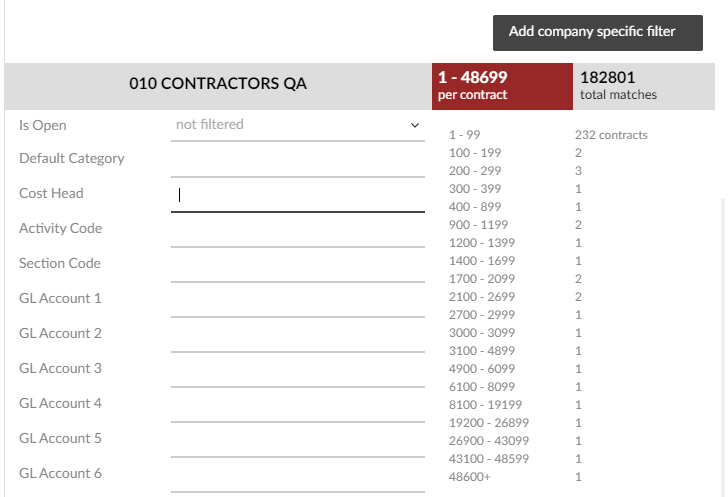
When you are done setting filters, click  to save your changes.
to save your changes.