This is a new topic in 12.03.
This is a new topic in 12.04.
Content highlighted in yellow is new in 12.03.
Content highlighted in blue is new in 12.04.
You can make changes to the details of existing claim items. This may be useful if you have realised that you made a mistake in one of the expense claim items you saved, or received additional supporting documentation since you saved the item.
-
Click View My Expense Claim Items. This shows a list of all expense claim items you have saved that have not yet been paid.
If you have been configured to act on behalf of another claimant, the Claimant field will be visible above the grid. Your own name will always be selected by default, but you can select another claimant from the drop-down list to view their expense items if you need to make an edit on their behalf.
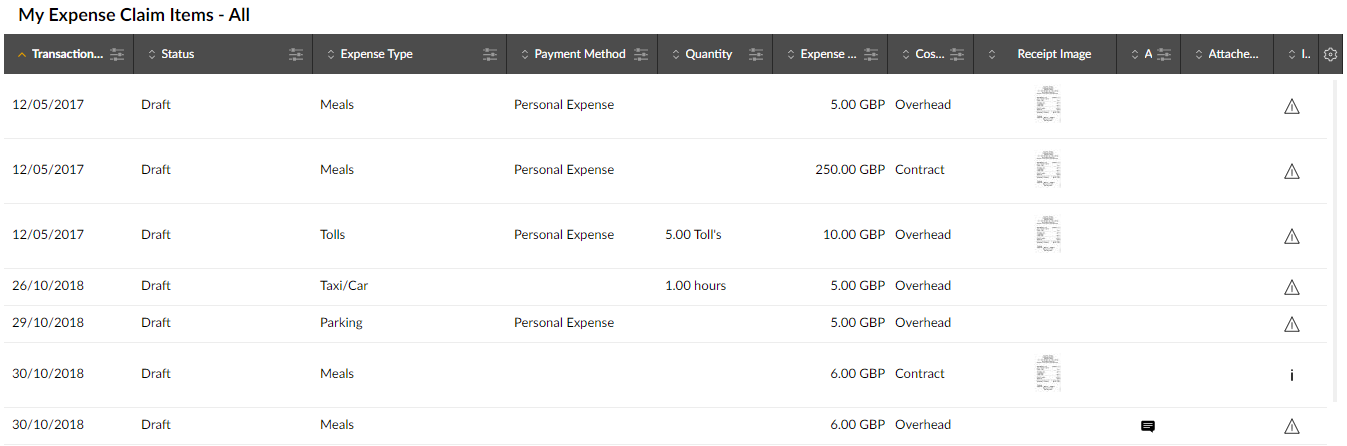
-
Right-click the claim item you wish to modify, or left-click the item and click the menu icon
 , then click Modify. This brings you back to the Manage Expense Claim Item screen to make the necessary changes (see Creating an Expense Item & Adding and Removing Attachments for detailed instructions).
, then click Modify. This brings you back to the Manage Expense Claim Item screen to make the necessary changes (see Creating an Expense Item & Adding and Removing Attachments for detailed instructions).
-
Click
 to save your changes.
to save your changes.