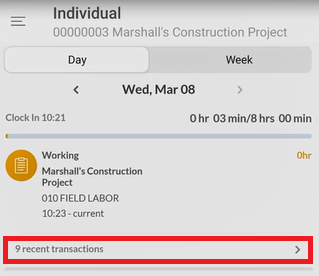This is a new topic in 12.03.
This is a new topic in 12.04.
Content highlighted in yellow is new in 12.03.
Content highlighted in blue is new in 12.04.
Miscellaneous Tasks
-
To record a miscellaneous task, tap Miscellaneous Task. This opens the Miscellaneous Task screen.
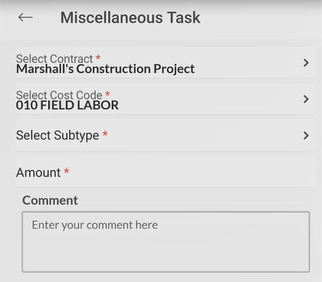
If you were already clocked in, the contract and cost code from the current worked hours transaction will be filled automatically, but you can still change them if necessary.
To select a different contract for the task, tap Select Contract to open the list of available contracts. You can find recently used contracts under the Recent Contracts tab or view all available contracts under the All Contracts tab. Tap to select a contract.
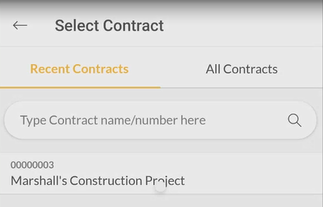
To select a different cost code for the task, tap Select Cost Code to open the list of available cost codes. You can find recently used cost codes under the Recent Cost Codes tab or view all available cost codes for the selected contract under the All Cost Codes tab. Tap to select a cost code.

Tap Select Subtype to open the Subtypes screen. This shows a list of task subtypes to select from. Tap to select a subtype.
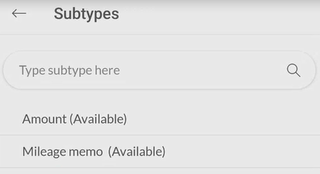
If it is an amount-based task type, you must enter the payment amount in the Amount field.
If you wish, you can enter comments in the comment box to explain the task.
Tap START to record the miscellaneous task. The task will be visible in the Recent Transactions list, which you can view by tapping the “X recent transactions” link on the main screen.