This is a new topic in 12.03.
This is a new topic in 12.04.
Content highlighted in yellow is new in 12.03.
Content highlighted in blue is new in 12.04.
Adding a Shift
Given that your timesheet group allows non-real-time transactions, you are able to record an entire shift for a previous day on one screen. This is the recommended process if you have no timesheet data recorded for a day on which you worked, as it is much quicker than adding each transaction individually. Note that when you add a shift, all previously recorded timesheet data for that day is deleted.
To add a shift:
-
Open the day for which you would like to add a shift. If your timesheet group allows non-real-time transactions and the timesheet period is still open for reporting, the + SHIFT and +TRANSACTION buttons will be available at the bottom of the screen.
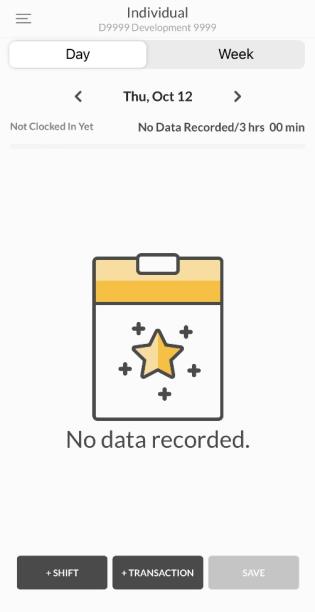
-
Tap the +SHIFT button to open the Add Shift screen.
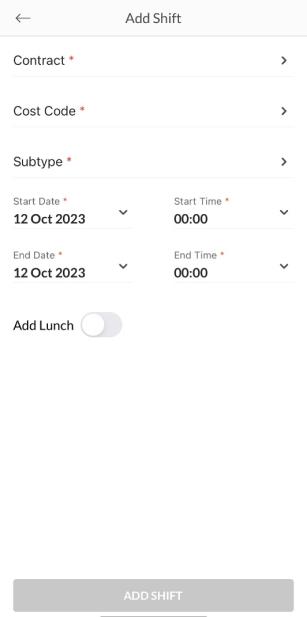
-
Tap Contract to open the list of available contracts. You can find recently used contracts under the Recent Contracts tab or view all available contracts under the All Contracts tab. Tap to select a contract.
-
Tap Cost Code to open the list of available cost codes. You can find recently used cost codes under the Recent Cost Codes tab or view all available cost codes for the selected contract under the All Cost Codes tab. Tap to select a cost code.
-
Tap Subtype to open the list of available Worked Hours subtypes and select the most applicable option for the shift.
-
Enter the start and end dates and the start and end times for the shift. The start and end dates are both set to the selected day by default, though you may need to change the end date if it was a night shift.
-
If you wish to include a Lunch transaction in the shift, tap the Add Lunch toggle to reveal the lunch fields.
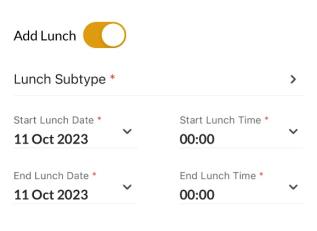
-
Tap Lunch Subtype to open the list of available Lunch subtypes and select the most applicable option.
-
Enter the start and end dates and the start and end times for the lunch. The start and end dates are both set to the selected day by default, though you may need to change the end date if it was a night shift.
-
You can repeat this process to add additional jobs and breaks if necessary.
-
Tap ADD SHIFT to save the shift.