This is a new topic in 12.03.
This is a new topic in 12.04.
Content highlighted in yellow is new in 12.03.
Content highlighted in blue is new in 12.04.
Tax Invoice Review
After you submit a payment schedule for a non-RCTI order, the subcontractor must attach a tax invoice and submit it back. Once the subcontractor has submitted a tax invoice, you will have the opportunity to review the invoice before the payment schedule is released for payment. You can mark it as Agreed, at which point the payment schedule will be issued and the certificate created in ERP+, or you can mark it as In Dispute, at which point the subcontractor will have a chance to submit a second opportunity invoice. You will receive a notification whenever a tax invoice is submitted by a subcontractor unless you have disabled them in Notification Preferences.
To review a tax invoice:
-
Open the Payment Schedules grid. Payment schedules with unreviewed tax invoices have the invoice status “Invoice – To Be Reviewed”.
-
Right-click the payment schedule with the invoice you wish to review, or left-click the schedule and click the menu icon
 , then click Review Tax Invoice. This opens the payment schedule window where a new banner will have appeared.
, then click Review Tax Invoice. This opens the payment schedule window where a new banner will have appeared.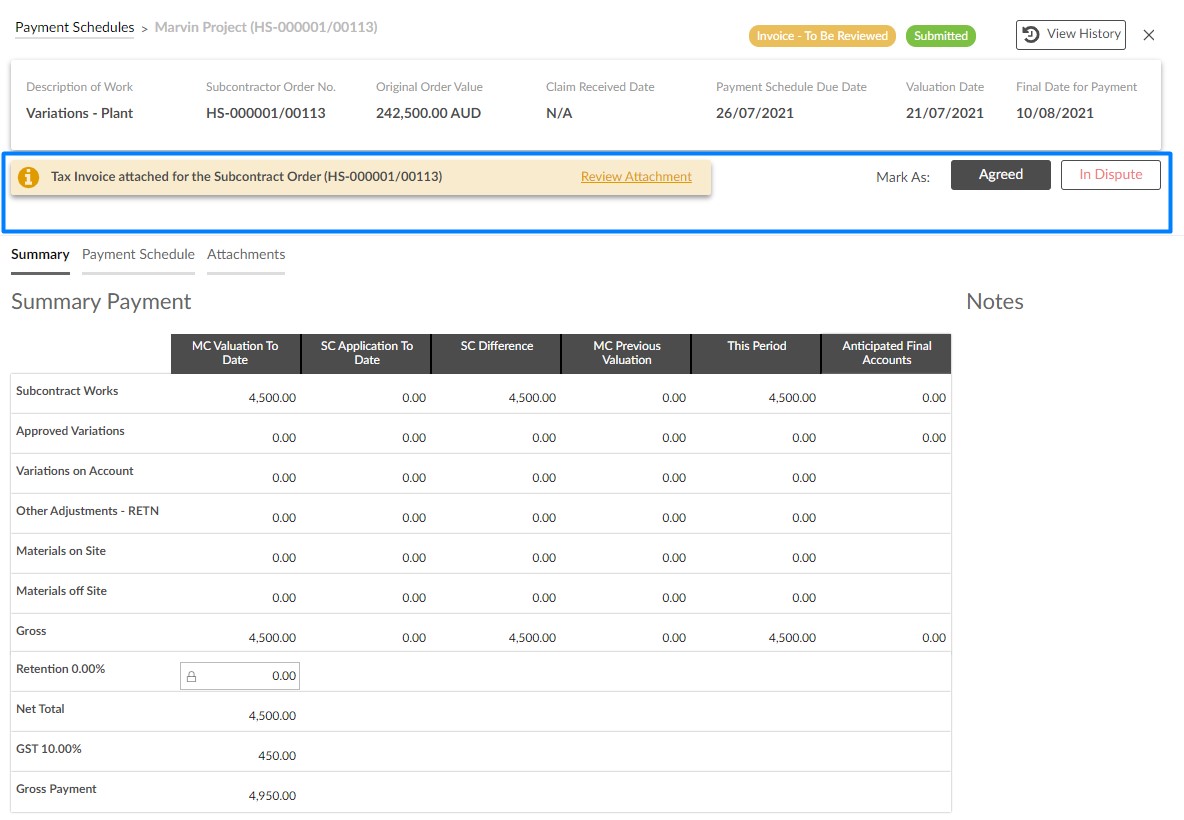
-
Click the Review Attachment link in the banner to download and view the tax invoice.
-
Once you have reviewed the invoice:
-
If you agree with the invoice, click
 . The invoice status will update to “Tax Invoice is Verified” and the certificate will be created in ERP+.
. The invoice status will update to “Tax Invoice is Verified” and the certificate will be created in ERP+. -
If you disagree with any part of the invoice, click
 . You must enter a reason for the dispute in the popup window. Your comments will be visible to the subcontractor when they open the payment schedule to attach a second opportunity invoice.
. You must enter a reason for the dispute in the popup window. Your comments will be visible to the subcontractor when they open the payment schedule to attach a second opportunity invoice.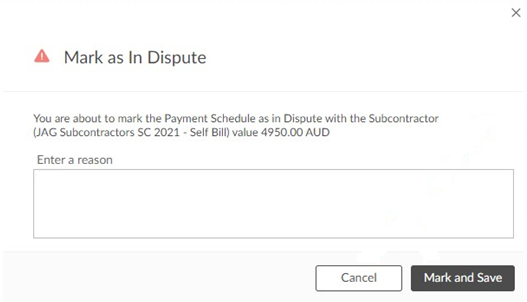
Once you have entered the reason, click
 . The invoice status will change to “In Dispute” and the subcontractor will be notified. No certificate will be created.
. The invoice status will change to “In Dispute” and the subcontractor will be notified. No certificate will be created.
-
Second Opportunity Tax Invoices
If you have marked a tax invoice as In Dispute, the subcontractor has the chance to submit a second opportunity tax invoice to solve the dispute. When the subcontractor submits a second opportunity tax invoice, you will receive a notification (unless you have disabled such notifications) and be able to review the new invoice. The process for reviewing a second opportunity tax invoice is the same as it was for the original invoice outlined above. The original invoice will still be visible in the Attachments tab for audit purposes; both the original and the second opportunity invoice will be clearly labelled in the Attachments tab.
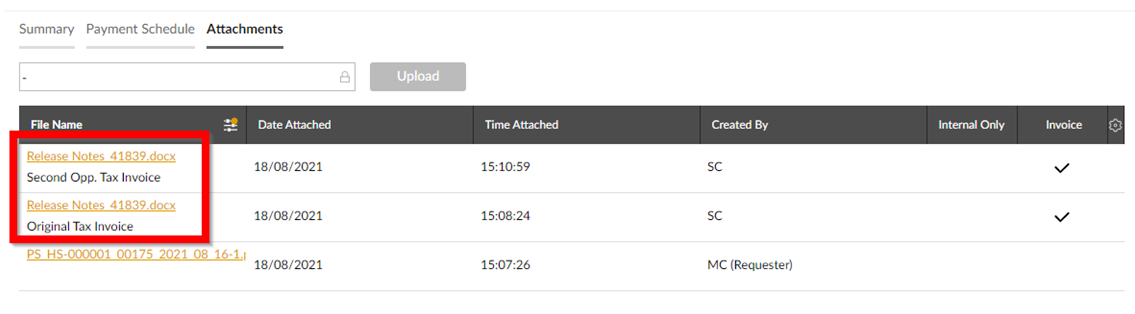
Release Payment
If a payment schedule has no tax invoice attached, or if it has an attached invoice which has been marked as In Dispute, it is still possible to release it for payment regardless.
To release a payment schedule for payment:
-
Open the Payment Schedules grid. Payment schedules which can be released in this way will have invoice status “Awaiting Invoice” or “In Dispute”.
-
Right-click the payment schedule you wish to release for payment, or left-click the schedule and click the menu icon
 , then click View.
, then click View. -
Open the Attachments tab. At the top of the screen will be the Release Payment button.
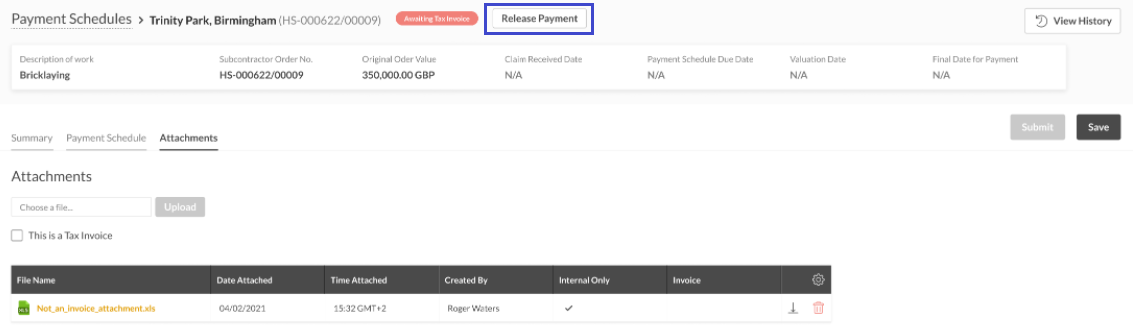
-
Click Release Payment. This opens the Release Payment popup window.
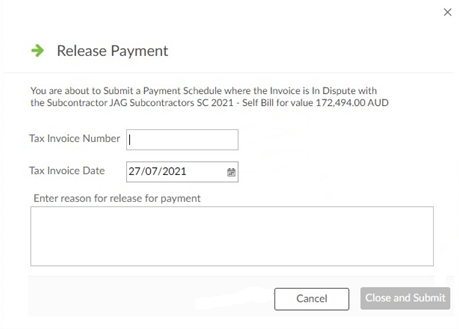
-
You must enter the Tax Invoice Number and Tax Invoice Date, as well as a reason for the release. The Tax Invoice Date cannot be before the valuation date or after the present day.
-
When you have completed the three fields, click
 . If successful, you will receive a notification that the payment schedule has been released for payment.
. If successful, you will receive a notification that the payment schedule has been released for payment.