This is a new topic in 12.03.
This is a new topic in 12.04.
Content highlighted in yellow is new in 12.03.
Content highlighted in blue is new in 12.04.
If you wish to use the default rules, tick the Use Default Rules tick box. If you wish to set custom rules for this order, untick the box and click the  button. This opens the Override Default Rules window.
button. This opens the Override Default Rules window.
Note: If you have the user role MC Limited QS, you cannot override the default order rules. The tick box will be locked and the button greyed out.
The rules available to set vary according to region. The numbers all refer to calendar days, not working days.
UK
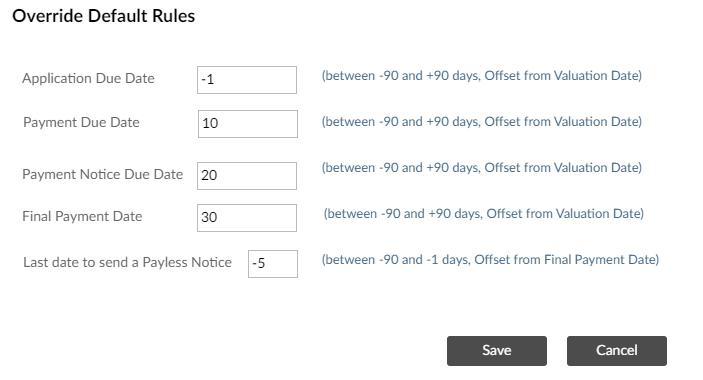
For the Application Due Date, Payment Due Date, Payment Notice Due Date and Final Payment Date, you must enter a value between -90 and 90. This value relates to the number of days away from the Valuation Date. For example, in the image above, the Application Due Date is set to -1 and the Payment Due Date is set to 10. This means the deadline for the subcontractor to submit an application for payment is one day before the Valuation Date and the deadline for the main contractor tenant to submit the payment is ten days after the Valuation Date.
For the Last date to send a Pay Less Notice, you must enter a value between -90 and -1. This value relates to the number of days away from the Final Payment Date. For example, in the above image the Final Payment Date is set to 30 and the Last date to send a Pay Less Notice is set to -5. This means the deadline for the main contractor tenant to submit a Pay Less Notice is five days before the Final Payment date, or twenty-five days after the Valuation Date.
When you are satisfied with the rules you have set, click  to save your changes.
to save your changes.
Australia
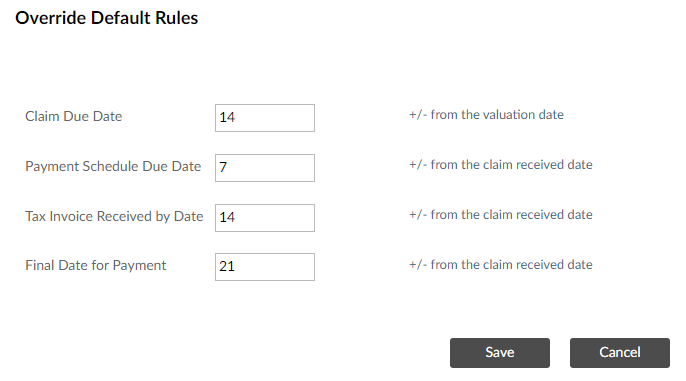
For the Claim Due Date, you must enter a value between -90 and 90. This value relates to the number of days away from the Valuation Date. For example, in the image above, the Claim Due Date is set to 14, meaning the deadline for the subcontractor to submit a claim is 14 days after the Valuation Date.
For the Payment Schedule Due Date and the Final Date for payment, you must enter a number between 0 and 90. This value relates to the number of days away from the Claim Received Date. You cannot enter a higher value for the Payment Schedule Due Date than you did for the Claim Due Date.
For the Tax Invoice Received by Date, you must enter a value between -90 and 90. This value relates to the number of days away from the Claim Received Date. This is for non-RCTI subcontractors only - the field will be hidden if the order is for an RCTI subcontractor.
When you are satisfied with the rules you have set, click  to save your changes.
to save your changes.