This is a new topic in 12.03.
This is a new topic in 12.04.
Content highlighted in yellow is new in 12.03.
Content highlighted in blue is new in 12.04.
Audit Trails
Audit trails are available for SC orders (once they have been enhanced and shared) and payment and pay less notices.
SC Order Audit
The audit trail for an SC order contains a record of when the order was first shared, as well as each time the offsets for that order were changed. To view the audit trail for an SC order, right-click the order in My SC Orders, or left-click the order and click the menu icon  , then click View Audit.
, then click View Audit.
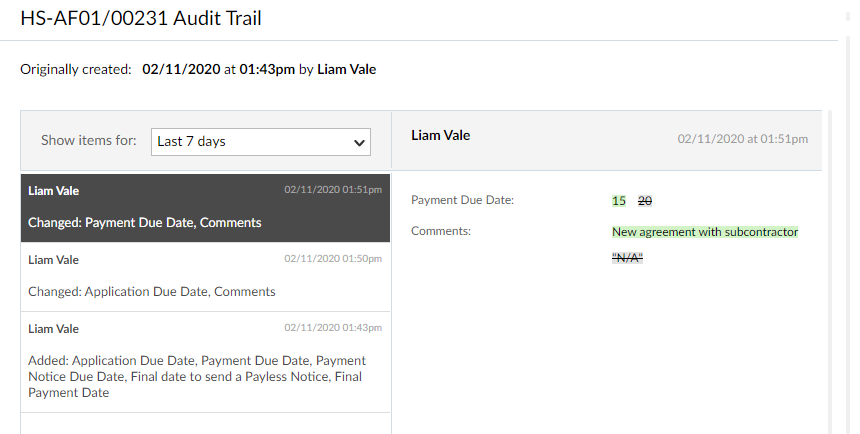
Use the ‘Show items for’ drop-down to select how far back you wish to view. The list of changes is displayed on the left-hand side of the window with date and time stamps. Click one of the changes to view the details of that change on the right side of the window. The details include the old and new values of any offsets that were changed, as well as any comments that were left by the user who made the change.
Notice Audit
The audit trail for a payment or pay less notice contains records of when and by whom the notice was created, shared and last updated. It also includes a Workflow table which records each time the notice changes workflow status, including every approval and rejection, every time it becomes overdue for approval, every assignment change and every ERP+ action.
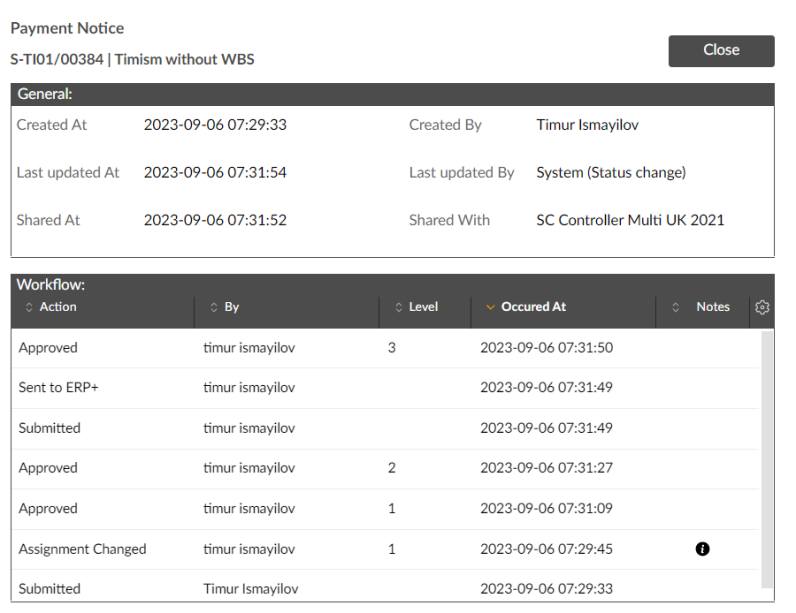
If there is an icon in the Notes column of the Workflow table, you can hover over it to view a tooltip containing additional information. If it is an approval or rejection, the tooltip will contain the approver's notes or rejection reason. If it is an overdue notification, the tooltip will contain the approver(s) responsible for that stage of approval. If it is an assignment change, the tooltip will contain the reason for the change of assignment. If it is a "Rejected by ERP+" record, the tooltip will contain the error message sent from ERP+.