This is a new topic in 12.03.
This is a new topic in 12.04.
Content highlighted in yellow is new in 12.03.
Content highlighted in blue is new in 12.04.
-
Open Purchase Ledger > Invoices > Enter Invoices

-
Click Add (
) to add a new batch, or use an existing unposted one.
-
Choose one of the following three transaction types then click Save (
)
-
PCRN – PL Credit Notes
-
PINN – PL Invoice NO PO Number
-
PINV – PL Invoice
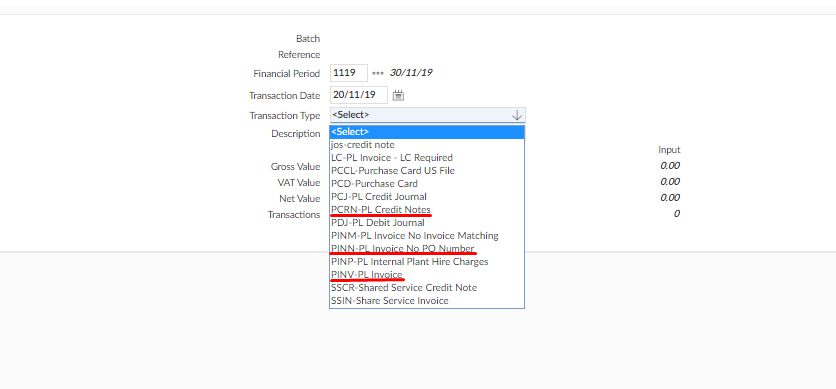
-
Click Add (
) to add an invoice to the batch.
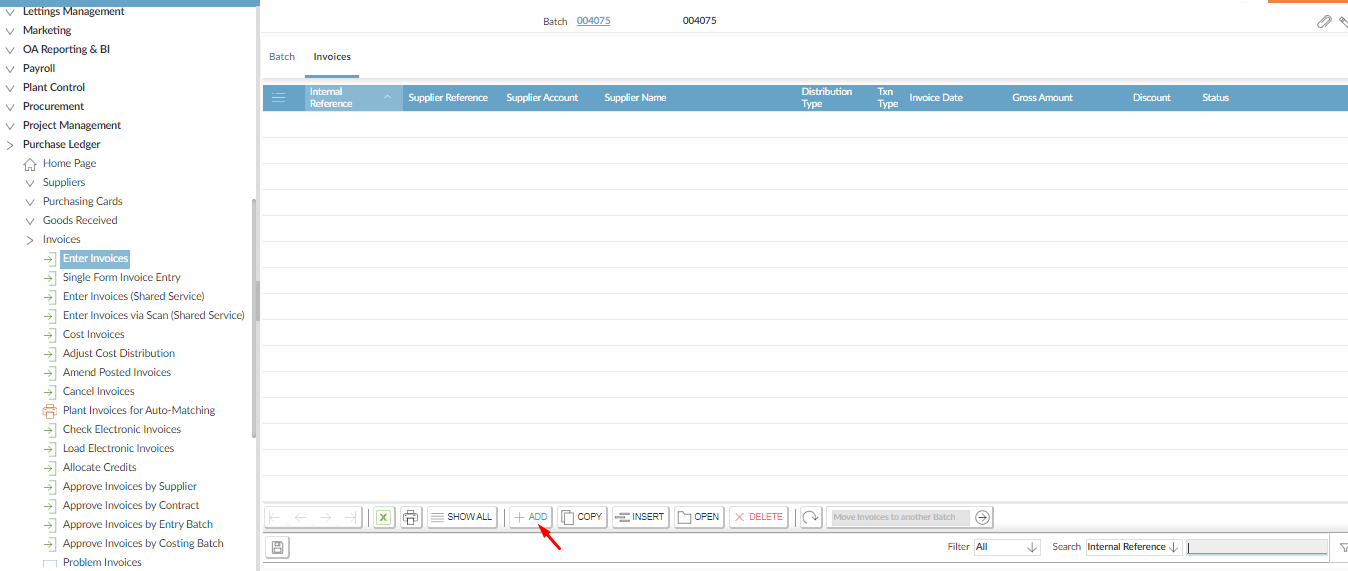
-
Complete the mandatory fields.
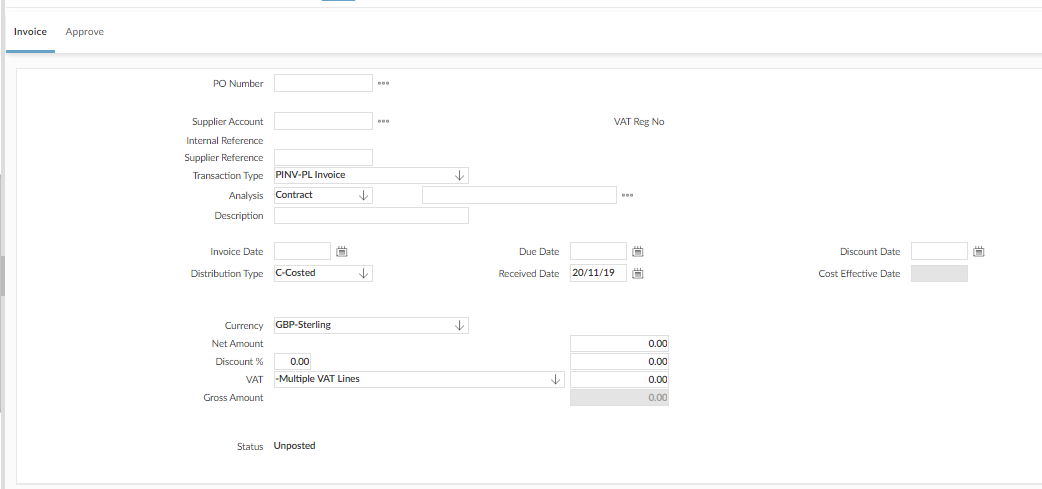
If you selected the PL Invoice transaction type when creating the batch, you will need to enter the PO Number of the relevant procurement order. To find this, go to Procurement > Material Orders. The order must be type N and be completed and not committed.
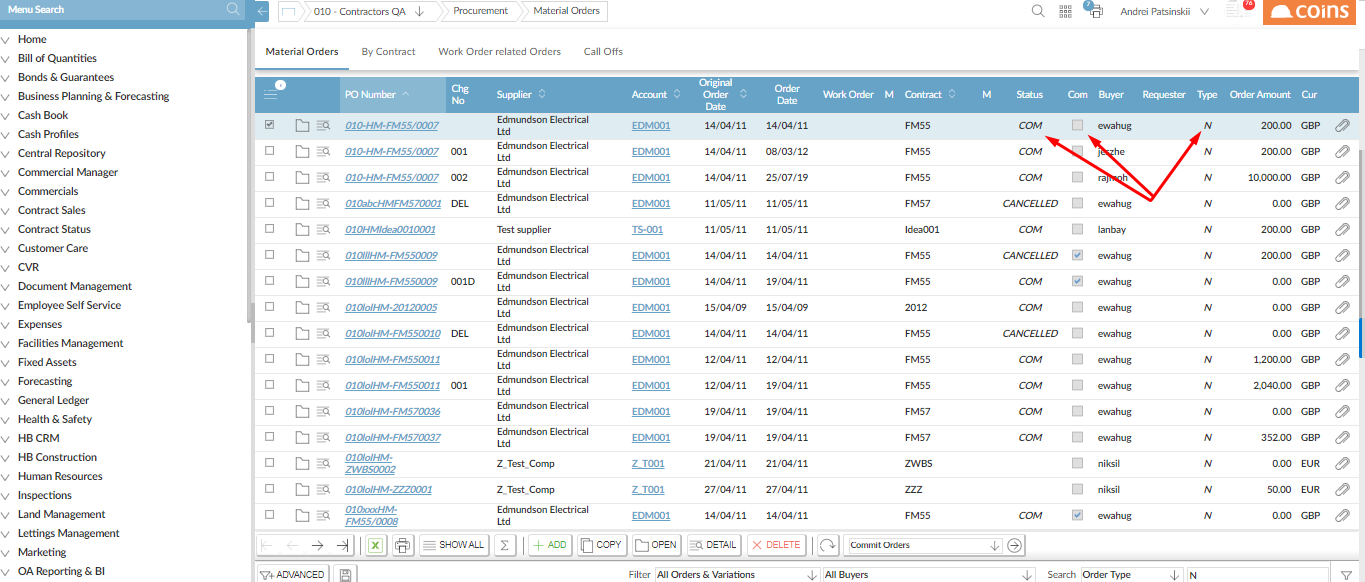
For the Distribution Type, select R-Registered.
Click Save (
-
If necessary, attach a document to the invoice by clicking Add Document (
)
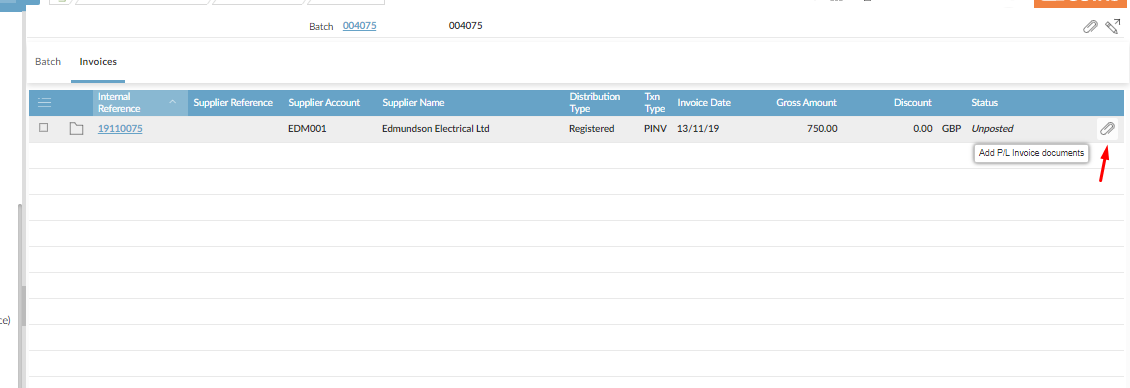
Next, click the ‘Choose file’ button and select the file from your local directory. The name of the file you select will appear next to the button.
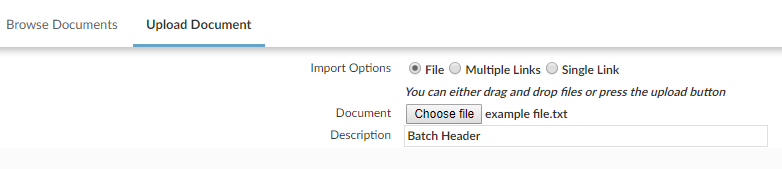
Finally, click Next (

-
Post the invoice by selecting Post from the action menu then clicking Apply Action (
)

-
To check that the task went through to CCC, open System > Enterprise Service Bus > ESB Outbound Messages.
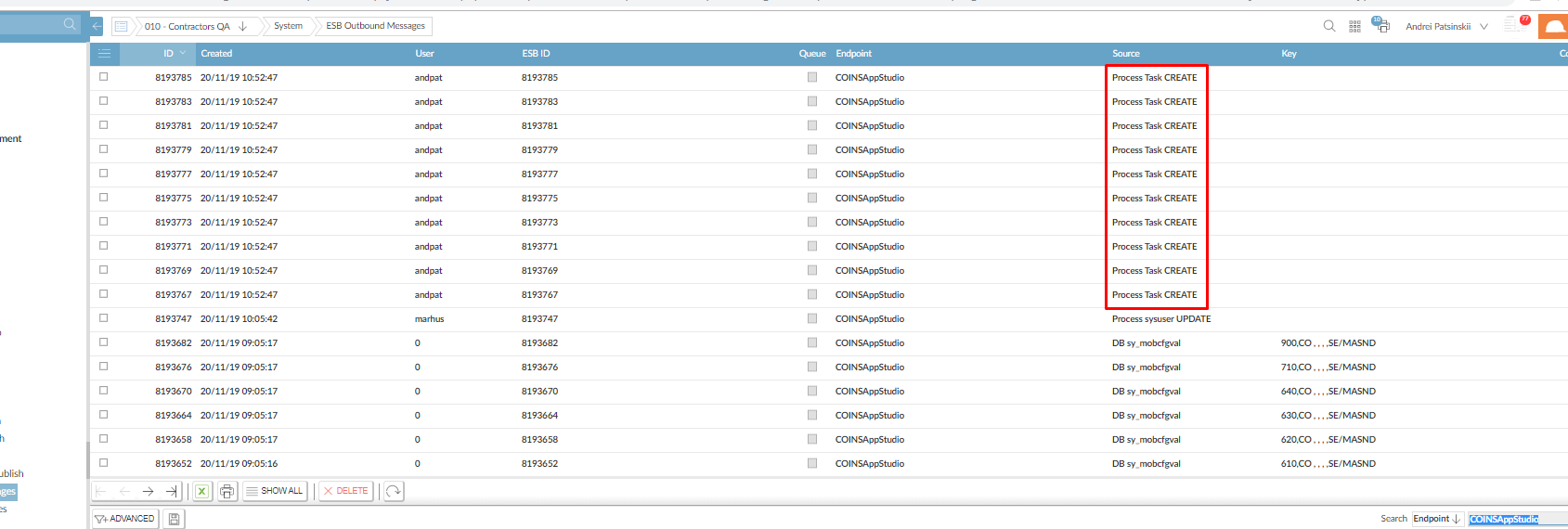
The number of messages correspond to the number of users assigned to the HOACC and MGRRPT workflow roles.