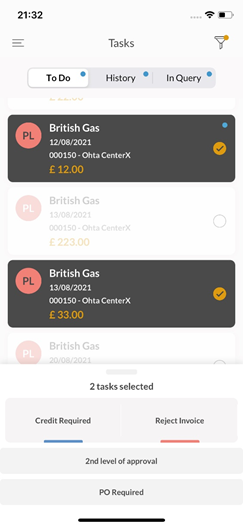This is a new topic in 12.03.
This is a new topic in 12.04.
Content highlighted in yellow is new in 12.03.
Content highlighted in blue is new in 12.04.
Actioning a Task via Quick Actions
-
Swipe left on the task you wish to take an action against. This reveals up to three main actions you can take against the task, as well as an ellipsis button.
-
Tap the action you wish to take. If the action you wish to take is not one of the three displayed, tap the ellipsis button to open the full list of available actions and select it from there.
-
Depending on the action, there may some additional steps you must take before it goes through. Complete the fields, then tap the bold button at the bottom of the screen to confirm the action.
Actioning a Task from Task Details
You can view attachments and additional information related to a task before taking an action against it by viewing the Task Details.
-
Tap the task you wish to take an action against to open it.
-
If there are any documents or images attached, you can tap to view them in full screen (with pinch and zoom enabled). If there are multiple documents or images, the number in the top-right shows you which one you are currently viewing.
-
If any of the documents or images failed to download, you will see an error message at the bottom of the screen alongside a Retry button. Tap the Retry button to attempt to download the failed document or image.
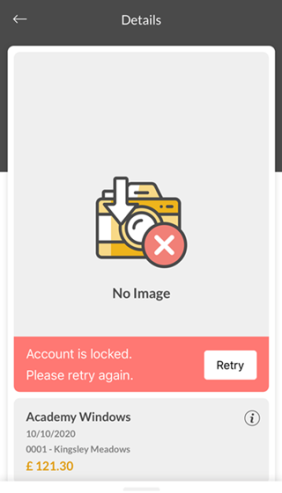
Once you press Retry, the message will update to show that the data sync is in progress. There is a mandatory thirty second timer between attempts. Once the timer ends, the app will either pull the documents or produce another error message.
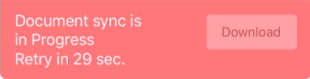
- Tap the info box to open the Task Details screen. This screen contains all relevant information for this task. If there is a Contact Information section, you can tap the buttons to call or email each contact.
-
Up to three main actions available against this task are displayed as buttons at the bottom of the screen. To view any additional actions available against this task, swipe up on the top of the action bar. Any additional main actions will be marked with a colour accordingly. Tap the action you wish to take.
-
Depending on the action, there may some additional steps you must take before it goes through. Complete the fields, then tap the bold button at the bottom of the screen to confirm the action.
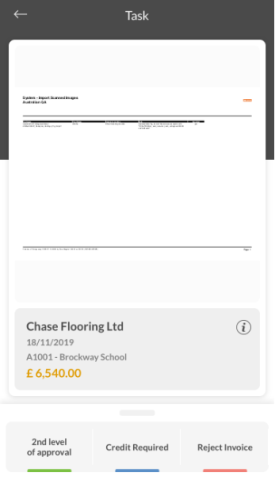
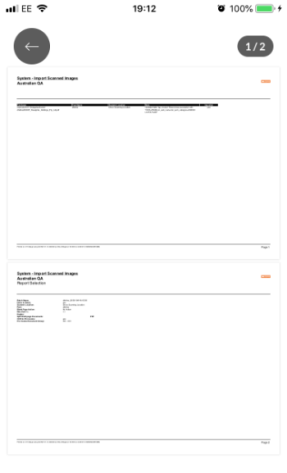
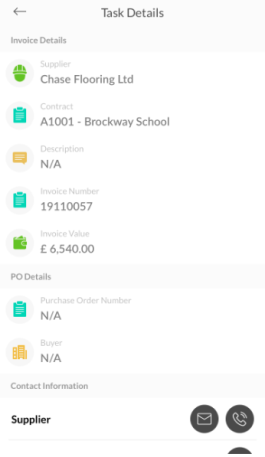
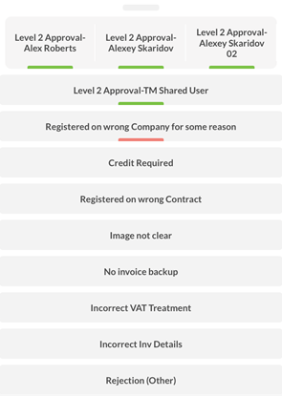
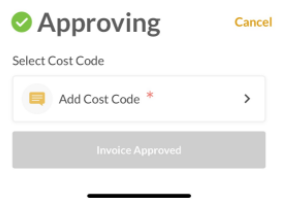
Actioning Multiple Tasks via Multi-Select
You can action multiple tasks at once using the multi-select function. Multi-select only works on tasks that have the same template, actions and contract and which are at the same stage.
-
Tap the circle on the right side of a task panel to select that task. Once you select the first task, the action panel will appear at the bottom of the screen and other tasks with different templates, actions, contracts or stages become unavailable to select. You can select up to fifteen tasks. The number of tasks you have selected is displayed at the top of the action panel.
-
Once you have selected every task you wish to action, select the desired action from the action panel. The selected action will be applied to every selected task.
-
If the action you selected requires you to fill mandatory fields, the values you enter will be applied to every selected task. For example, if you reject ten tasks and must enter a reject reason, the reason you enter will apply to all ten tasks.
-
Finally, tap the bold button at the bottom of the screen to confirm the action.