This is a new topic in 12.03.
This is a new topic in 12.04.
Content highlighted in yellow is new in 12.03.
Content highlighted in blue is new in 12.04.
Filters can be applied to the task list to make it easier to find the tasks you are looking for. To begin applying filters, tap the filter button in the top-right of the screen.
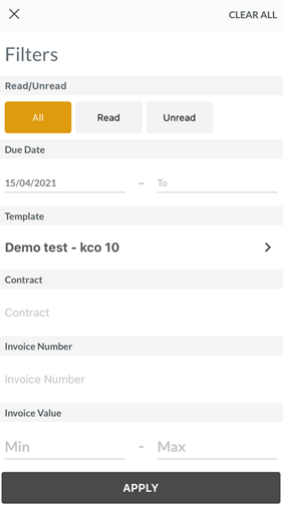
The Read/Unread filter allows you to view only read or unread tasks. In the Due Date filter, you can enter a range of dates to view only tasks due between those two dates.
To filter by task template, tap the Template filter, then select a template from the list and tap the back button. Select All Templates to view tasks from all templates.
Below the Template filter, you can add filters to individual variables. The variables to which you can add filters differ depending on the template you selected. There are four general types of variable filter: free-form, lookup, date and amount.
Freeform
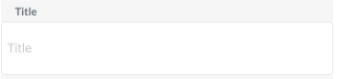
Tap the field to open your phone keyboard, then enter a key word or phrase and tap DONE.
Lookup
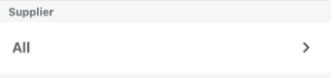
Tap the field to open a list of all the possible values of this variable.
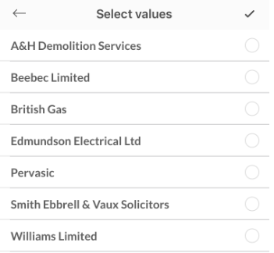
In this example it is a list of possible suppliers. Select the desired values by tapping the circles on the right side of the screen. The circles will fill with ticks  to indicate they have been selected. When you are done, tap the tick
to indicate they have been selected. When you are done, tap the tick  in the top-right of the screen.
in the top-right of the screen.
Date
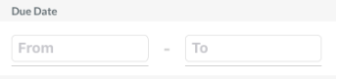
Tap the From field to open the calendar lookup, then select the earliest desired date for this variable and tap OK. Now do the same for the To field, selecting the latest desired date.
Amount
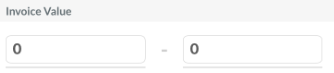
Tap the first field to open the number pad, then enter the lowest desired value for this variable and tap DONE. Now do the same for the second field, entering the highest desired value.
To remove all filters, tap the CLEAR ALL button in the top-right of the screen. When you have finished setting filters, tap the APPLY button at the bottom of the screen to apply them to the task list.