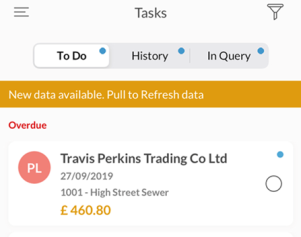This is a new topic in 12.03.
This is a new topic in 12.04.
Content highlighted in yellow is new in 12.03.
Content highlighted in blue is new in 12.04.
Task List
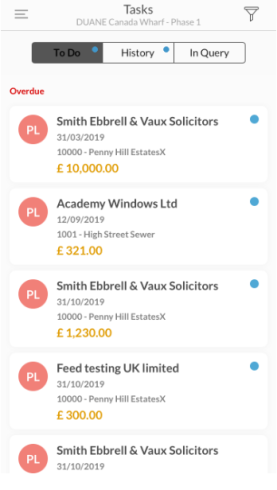
After opening the app, you will be taken to the Tasks screen, with the To Do tab opened by default. This tab contains the list of tasks that have been assigned to you. They will be sorted by due date, with the task with the earliest due date at the top of the list.
The task type is represented by the letters within the circle on the left of the task panel.
Tasks which are overdue have red circles, tasks which are due within a certain number of days (configurable in the web module) have orange circles and tasks due after that number of days have green circles.
At the top of the screen you can switch tabs to History or In Query. The History tab shows tasks that you have already made an “Approve” or “Reject” action against, or that another user has already taken any action against. The In Query tab shows tasks you have made an “In Query” action against.
A blue dot in the top-right corner of a task panel or tab heading is an indicator that the task is unread, or that the tab contains unread tasks. Tasks lose their unread status after you open them or perform an action on them. To change a task back to unread, swipe right on the task then tap the Unread button.
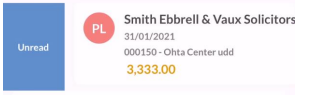
New tasks are periodically synced in the background, however you must still manually pull to refresh the list to see any new tasks. When new tasks are available to view, an amber notification banner will appear at the top of the list.