This is a new topic in 12.03.
This is a new topic in 12.04.
Content highlighted in yellow is new in 12.03.
Content highlighted in blue is new in 12.04.
Managing Employee Photos
If you have the Crew Approval or Enquiry user roles, you have the ability to add and delete profile photos for employees. This allows you to ensure that employee photos are accurate and up to date and meet your company’s standards.
Uploading an employee photo
-
To open an employee’s profile, either:
-
Open the Employee Based Review and Approve screen and click the employee’s photo.
-
Open the Employee List screen under Enquiry (not to be confused with the Employees screen under Administration) and click the employee in the list.
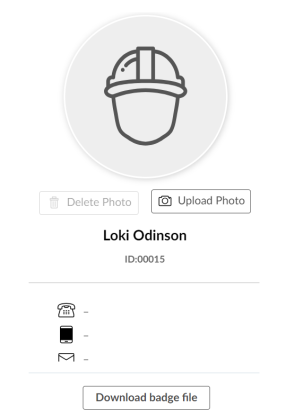
-
-
Click Upload Photo. This opens the Upload Profile Photo window.
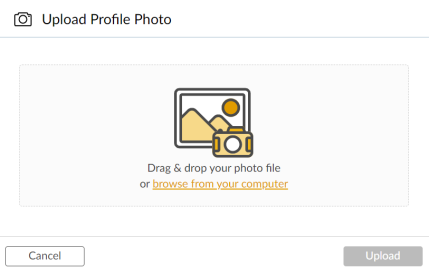
-
Click browse from your computer to open File Explorer and select the photo you wish to upload for the employee. Alternatively, drag and drop the file onto the Upload Profile Photo window. Note that the maximum file size is 5 MB. If you selected a valid photo, the file name will appear within the window.
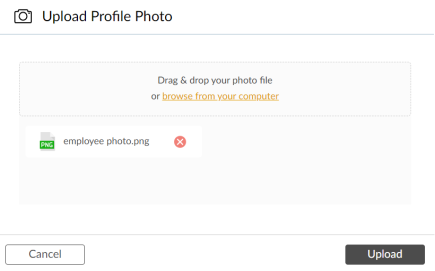
-
Click
 to upload the photo.
to upload the photo.
Deleting an employee photo
-
To open an employee’s profile, either:
-
Open the Employee Based Review and Approve screen and click the employee’s photo.
-
Open the Employee List screen under Enquiry (not to be confused with the Employees screen under Administration) and click the employee in the list.
-
-
Click Delete Photo. You will receive a popup message asking if you are sure.
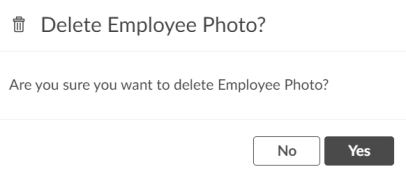
-
Click
 to delete the photo.
to delete the photo.