This is a new topic in 12.03.
This is a new topic in 12.04.
Content highlighted in yellow is new in 12.03.
Content highlighted in blue is new in 12.04.
The System Configuration - Foreman Mobile Entry screen allows you to set some general rules regarding timesheet entry.
To open this screen, click Setup under the Administration section of the side menu, then click System Configuration - Foreman Mobile Entry. This section is only accessible to users with the Time Collection - Administration user role.
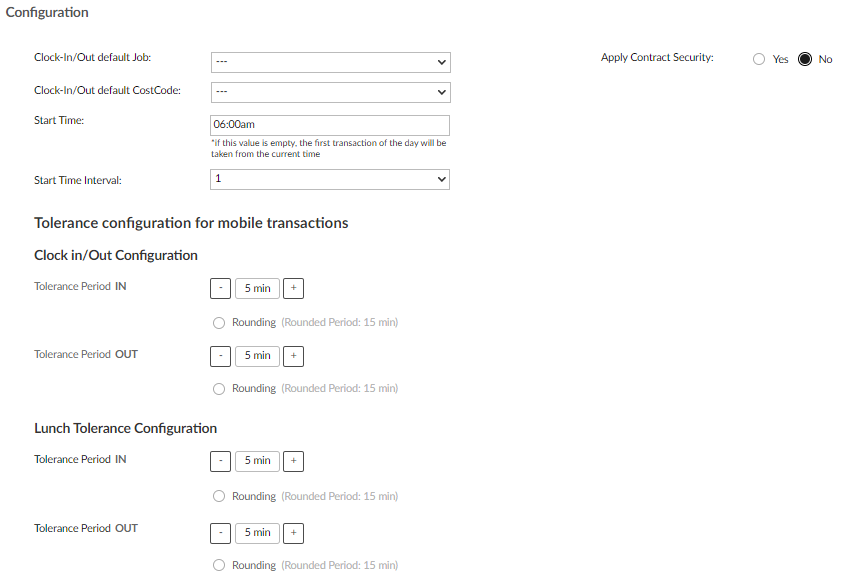
General Configuration
|
Clock-In/Out default Job |
When a project manager creates a clock in/out transaction on web, the Job field will be auto-filled with this value. |
|
Clock-In/Out default CostCode |
When a project manager creates a clock in/out transaction on web, the Cost Code field will be auto-filled with this value. |
|
Start Time |
When a project manager creates a clock in/out transaction on web, if there are no existing transactions for that day, the Start Time field will be auto-filled with this value. |
|
Start Time Interval |
This number indicates the time intervals that are available to select in the Duration drop-down field when a project manager is adding an entry to a timesheet. For example, if the Start Time Interval is set to 5, the Duration drop-down field will contain 5 minutes, 10 minutes, 15 minutes and so on. |
| Apply Contract Security | Enable this setting to restrict the transactions actionable for Project Managers (PMs) on the Review & Approve screen based on their contract security. If this setting is disabled, PMs will see every transaction for an employee on the selected week, regardless of contract security, as long as their security grants access to at least one transaction for that employee from that week. If this setting is enabled, transactions not within the PM's security will appear greyed out and will not be editable. |
Tolerance and Rounding
Tolerances can be set for clocking in and out, beginning and ending lunch and for all other transactions. For ‘start time’ transactions, the tolerance number indicates the maximum number of minutes after the last 15-minute boundary (0 minutes, 15 minutes, 30 minutes or 45 minutes past the hour) an employee can clock in, in order for their clock in time to be rounded back. For ‘end time’ transactions, the tolerance number represents the maximum number of minutes before the next 15-minute boundary an employee can clock out, in order for their clock out time to be rounded forwards.
Rounding can be set to active or inactive for clocking in, clocking out, beginning lunch, ending lunch, beginning other transactions and ending other transactions. If rounding is active, times that fall outside the tolerance limit are rounded to the next/last fifteen-minute boundary. If rounding is inactive, times that fall outside the tolerance limit are simply reported as the exact time of the transaction.
Example 1:
Clock in tolerance is five minutes. Rounding is inactive.
Employee 1 clocks in at 09:03. This is within the tolerance limit, so his clock in time is recorded as 09:00.
Employee 2 clocks in at 09:07. This is outside the tolerance limit, so his clock in time is recorded as 09:07.
Example 2:
Clock out tolerance is three minutes. Rounding is active.
Employee 1 clocks out at 16:57. This is within the tolerance limit, so his clock out time is recorded as 17:00.
Employee 2 clocks out at 16:55. This is outside the tolerance limit, so his clock out time is recorded as 16:45, after being rounded down.