This is a new topic in 12.03.
This is a new topic in 12.04.
Content highlighted in yellow is new in 12.03.
Content highlighted in blue is new in 12.04.
You can clock employees in and out for lunch and breaks from the Lunch / Break screen.
To start a break or lunch:
-
Tap the LUNCH / BREAK button. This opens the Lunch / Break screen. Here you will see your crew listed in two categories: ‘On Lunch/Break’, if at least one employee is on lunch or break, and ‘Working’ if at least one employee is clocked in and not on lunch or break.
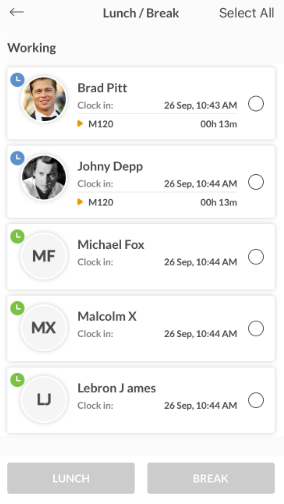
-
Tap the employee(s) you wish to clock out for a break or lunch. Their box will turn black and have an orange tick to indicate they have been selected. To quickly select all the employees, tap the Select All button at the top-right of the screen.
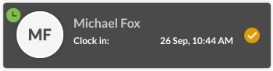
-
Tap the LUNCH button or the BREAK button at the bottom of the screen.
To end a break or lunch:
-
Tap the LUNCH / BREAK button. This opens the Lunch / Break screen. Here you will see a list of all your currently clocked in employees.
-
Scroll through the list to find the employee(s) you wish to clock in from a break or lunch.
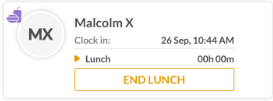
-
Tap the END BREAK or END LUNCH button at the bottom of their box.
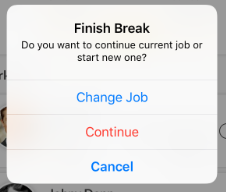
-
If they are going back to the same job they were working on before their break or lunch, tap Continue. If they are going to start work on a different job, tap Change Job. If they were not assigned to a job before their break or lunch, tap Assign Job.
-
If you selected Continue, you are now done. Otherwise, complete the job assignment process. Once the job is assigned, the employee will be clocked back in.