This is a new topic in 12.03.
This is a new topic in 12.04.
Content highlighted in yellow is new in 12.03.
Content highlighted in blue is new in 12.04.
Distribution Lists
On the Distribution Lists screen, you can create, edit, delete and add contacts to distribution lists. Distribution lists can be attached to issues when they are created or edited. If a distribution list is attached to an issue, everyone on that distribution list will be sent an email notification whenever the issue changes status.
Creating a Distribution List
-
Select the contract for which you wish to create a distribution list from the company and contract picker at the top of the screen. You must select only one contract to begin creating a distribution list.
-
Click the + Add Distribution List button. This opens the Add Distribution List window.
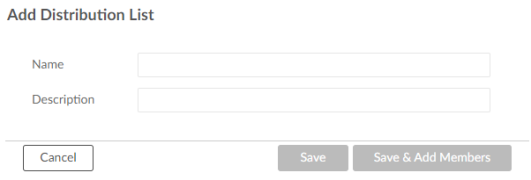
-
Enter a name and description for the distribution list. Both are mandatory.
-
Click
 to save the distribution list.
to save the distribution list.
Adding Contacts to a Distribution List
Find the distribution list you wish to add contacts to and click the number in the Members column to open the members grid for that list.

There are two ways to add contacts to the list: you can copy members over from another distribution list or select individual contacts to add.
To copy members over from another distribution list:
-
Click the + Add From Distribution List button. This opens the Add From Distribution List window.
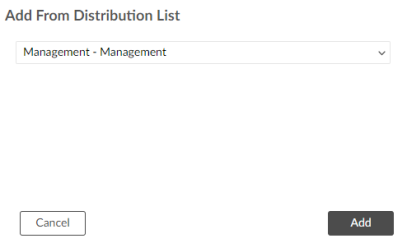
-
Select the list from which you wish to copy the members from the drop-down list.
-
Click
 to add the members to the list.
to add the members to the list.
To add individual members to the list:
-
Click the + Add Team Member button. This opens the Select Team Member window.
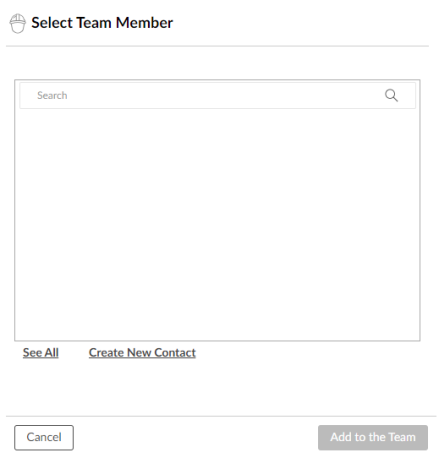
-
Click the search bar to open a drop-down list of every contact and person registered to your POP Apps system. Project Team members are grouped at the top of the list. You can type a name into the search bar to narrow the list if necessary.
-
Tick the box next to a contact to add them to the list. They will appear in the space beneath the search bar.
-
If the person you are looking for is not present in the list, click Create New Contact to open the Create New Contact window and add them to the database.
-
To remove someone from the list, click the X by their name.
-
Click
 to save your changes.
to save your changes.
Editing a Distribution List
Inline editing is enabled for the Name and Description fields in the Distribution Lists grid. You can also toggle the In Use checkbox within the grid – if you untick the box to mark a list as not in use, it will not be available to attach to new issues.
Deleting a Distribution List
-
To delete a distribution list, click the trash can icon
 in the Actions column. You will receive a confirmation popup asking if you are sure.
in the Actions column. You will receive a confirmation popup asking if you are sure.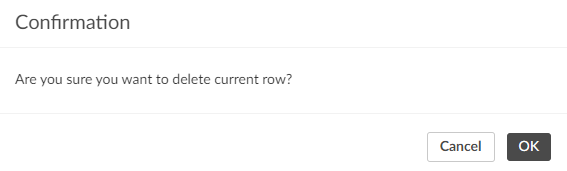
-
Click
 to confirm.
to confirm.