This is a new topic in 12.03.
This is a new topic in 12.04.
Content highlighted in yellow is new in 12.03.
Content highlighted in blue is new in 12.04.
Creating a Task
Tasks must be linked to an issue and can therefore only be created from within the Create/Edit Issue screen.
To begin adding a task to an issue you are creating, tap Assign Task on the Create Issue screen.
To begin adding a task to an existing issue:
-
Tap to open the issue from the Issues list.
-
Tap Edit to open the Edit Issue screen.
-
Tap Assign Task to open the Tasks screen.
-
Tap Add Task to open the Create Task screen.
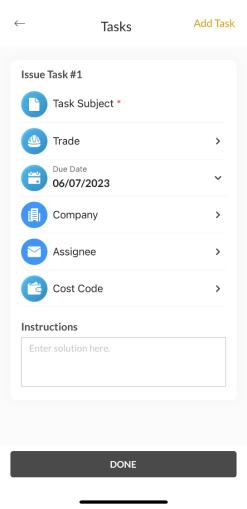
Complete the fields as follows. The mandatory fields are marked with a red asterisk.
|
Task Subject |
Enter a short description of the task. This will be displayed in the Tasks list. |
|
Trade |
Select the trade of the person who will be assigned to this task. |
|
Due Date |
Enter the due date for the completion of the task. |
|
Company |
Select the company of the person who will be assigned to this task. |
|
Assignee |
Select a person to assign to the task. |
|
Cost Code |
Select a cost code to link to this task. |
|
Instructions |
Enter instructions for how to complete the task if necessary. |
Tap DONE or Save to save the Task.