This is a new topic in 12.03.
This is a new topic in 12.04.
Content highlighted in yellow is new in 12.03.
Content highlighted in blue is new in 12.04.
Cause
Creating a Cause
-
Open the Cause tab and click the + Add Cause button. This opens the New Cause window.
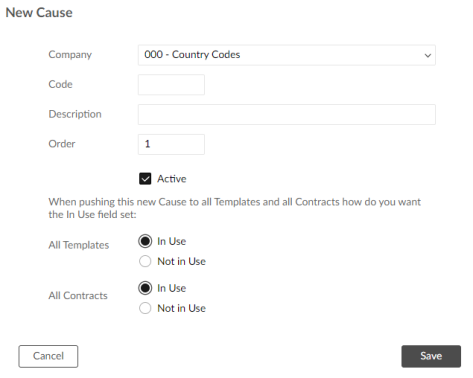
-
Complete the fields as follows:
|
Company |
Select the company which will use this cause in issue creation. If Cause is set to Global in configuration, this field will be hidden. |
|
Code |
Enter a code for the cause. This is for internal use only. |
|
Description |
Enter a description of the cause. This is the text that will appear in the lookup list. |
|
Order |
Enter a number to dictate where this cause will appear in the lookup list. Order number 1 means it will be at the top of the list, order number 2 means it will be the second option down and so on. |
|
Active |
Tick this box to make this an active cause. If you do not tick this box, users will not be able to select this cause when managing issues. |
|
All Templates |
Select whether you want this cause to initially be marked as In Use or Not in Use when it is pushed to the relevant contract templates. If it is marked as Not in Use by a contract template, and the contract template override is activated for cause, users will not be able to select this cause when managing issues linked to contracts using that template. Note that if the cause is not active, it is locked to Not in Use. |
|
All Contracts |
Select whether you want this cause to initially be marked as In Use or Not in Use when it is pushed to the relevant contracts. If it is marked as Not in Use for a contract, and the contract level override is activated for cause, users will not be able to select this cause when managing issues linked to that contract. Note that if the cause is not active, it is locked to Not in Use. |
-
Click
 to save the cause.
to save the cause.
Editing a Cause
Inline editing is enabled within the grid for every field except Company.
Deleting a Cause
-
To delete a cause, click the trash can icon
 in the Actions column. You will receive a confirmation popup asking if you are sure.
in the Actions column. You will receive a confirmation popup asking if you are sure.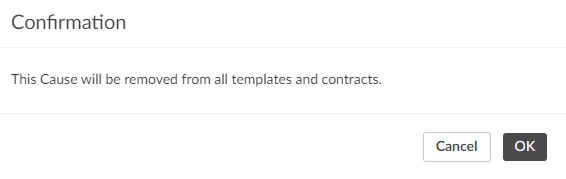
-
Click
 to confirm.
to confirm.