This is a new topic in 12.03.
This is a new topic in 12.04.
Content highlighted in yellow is new in 12.03.
Content highlighted in blue is new in 12.04.
App Settings
There are three levels of issue setup: the global level (configured in Issue Setup), the template level (configured in Contract Templates) and the contract level (configured here in App Settings).
On the App Settings screen, you can configure the issue setup for individual contracts. The options available to configure at the contract level are dependent on which features are approved for contract level override in the contract template.
To begin configuring a contract, you must first select the contract from the company and contract picker at the top of the screen. You must select only one contract to begin configuration.
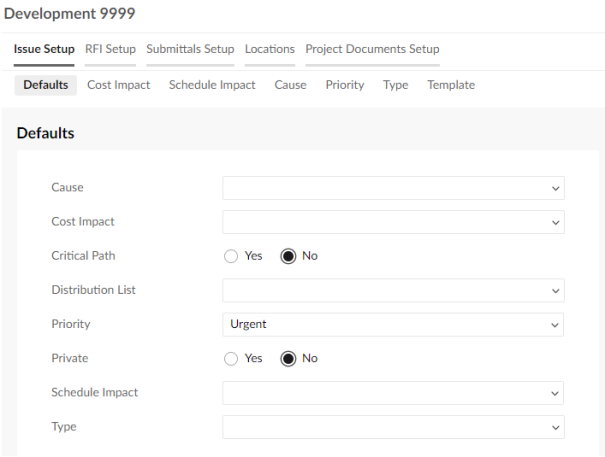
The Issue Setup tab contains sub-tabs for each of the fields which can be configured at the contract level – fields which are not approved for contract level override in the contract template are hidden from this screen. There is also a sub-tab for defaults.
On the Defaults sub-tab, you can enter default values for each of the fields, which will be filled automatically when users create an issue linked to this contract. The users creating issues will still be able to edit these fields.
For details on creating, editing and deleting entries for each of the configurable fields in the remaining sub-tabs, see Issue Setup. There is one additional option available at the contract level: In Use. In order for an entry to be available to select when creating an issue linked this contract, it must be marked as In Use. You can untick the In Use box to hide an entry from issues linked to this contract.