This is a new topic in 12.03.
This is a new topic in 12.04.
Content highlighted in yellow is new in 12.03.
Content highlighted in blue is new in 12.04.
Vehicles
The Vehicles screen contains a list of all vehicles belonging to all claimants within your Expenses module. From this screen, you can add, modify and delete vehicles for each claimant.
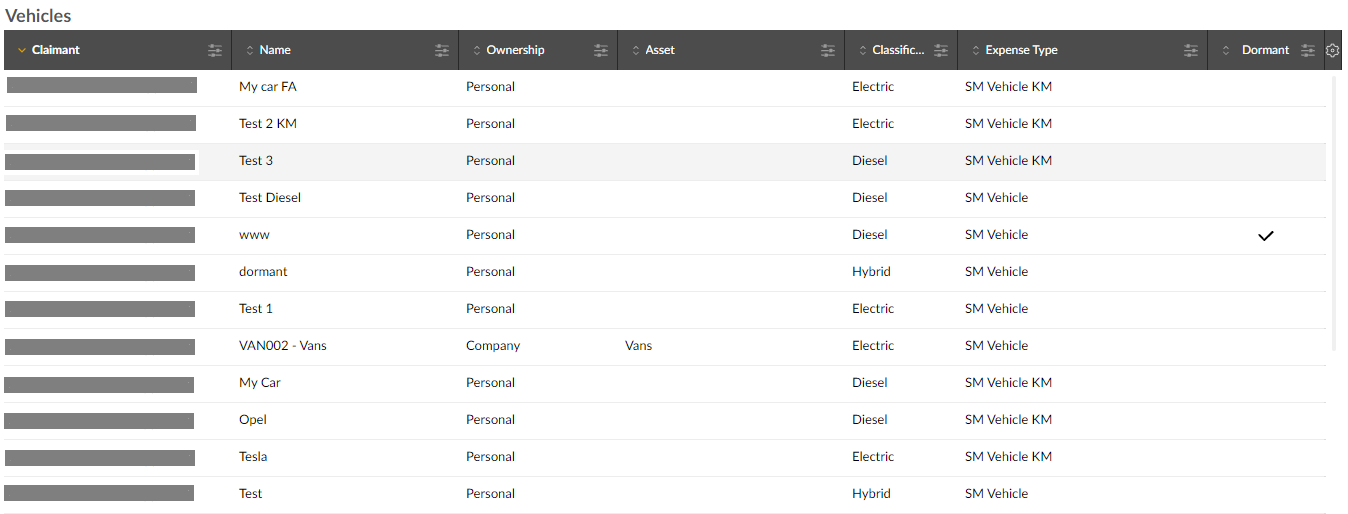
Adding a Vehicle
-
Right-click within the grid, or left-click a vehicle and click the menu icon
 , then click Add. This opens the Modify Vehicles window.
, then click Add. This opens the Modify Vehicles window. -
Complete the fields as follows:
Vehicle Type
Select from the drop-down whether this is a personal or company vehicle.
Company Asset
This field appears if you selected Company for the Vehicle type. Select which type of company asset this vehicle is from the drop-down.
Claimant Select the claimant who uses this vehicle. Name
Enter a name for this vehicle. This is the name the claimant will see in the Vehicle drop-down when entering a vehicle-based expense item. If you selected a company asset, the name will be filled automatically, but you can still edit it if you wish.
Expense Type
Select which vehicle-based expense type this vehicle will use for mileage claims from the drop-down.
Classification
Select a vehicle classification from the drop-down. Classifications are restricted based on expense type, so this field is disabled until an expense type is selected.
Primary
Tick this box if you wish to make this the primary vehicle for the claimant. The primary vehicle will be selected by default when they are entering a vehicle-based expense item. If this is the first vehicle added for the claimant, it must be their primary vehicle.
Dormant
Tick this box to make this vehicle dormant. Dormant vehicles will not be available to select when creating vehicle-based expense items until they are made active again. Primary vehicles cannot be made dormant. Vehicles linked to active mileage claims also cannot be made dormant.
Beginning Balance If the claimant has already driven this vehicle within the current tax year, you should enter the number of miles already driven in this field. This can be important if the reimbursement rate for mileage is calculated based on miles driven. If you do not add a beginning balance at this stage, the claimant can add one themselves via Mileage Inquiry. As of Date Enter the date on which the claimant started using the vehicle. -
Click
 to save the vehicle. It will then appear in the Vehicles grid.
to save the vehicle. It will then appear in the Vehicles grid.
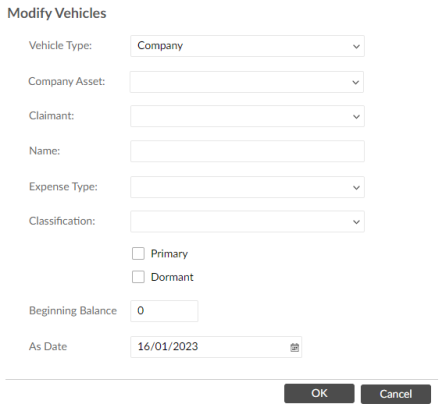
Modifying a Vehicle
-
Right-click the vehicle you wish to modify, or left-click the vehicle and click the menu icon
 , then click Modify. This opens the Modify Vehicles window for that vehicle.
, then click Modify. This opens the Modify Vehicles window for that vehicle. -
Edit the fields as necessary.
-
Click
 to save the vehicle.
to save the vehicle.
Deleting a Vehicle
To delete a vehicle, right-click the vehicle you wish to delete, or left-click the vehicle and click the menu icon ![]() , then click Delete.
, then click Delete.
There are some restrictions on which vehicles can be deleted. If a vehicle has already been used in expense items, it cannot be deleted. Attempting to delete such a vehicle will instead make it dormant. The Delete option is not available for dormant vehicles. If you attempt to delete a primary vehicle, you will receive an error message. The only way to delete a primary vehicle is to first make a new primary vehicle for that claimant, then delete their old primary vehicle.