This is a new topic in 12.03.
This is a new topic in 12.04.
Content highlighted in yellow is new in 12.03.
Content highlighted in blue is new in 12.04.
Expense report policies for claimants define the following:
-
When claims can be made
-
Whether claimants can submit multiple concurrent reports
-
Thresholds for automatic approval
To create an expense report policy for claimants:
-
Click Expense Policies. This shows a list of all expense policies currently in place.
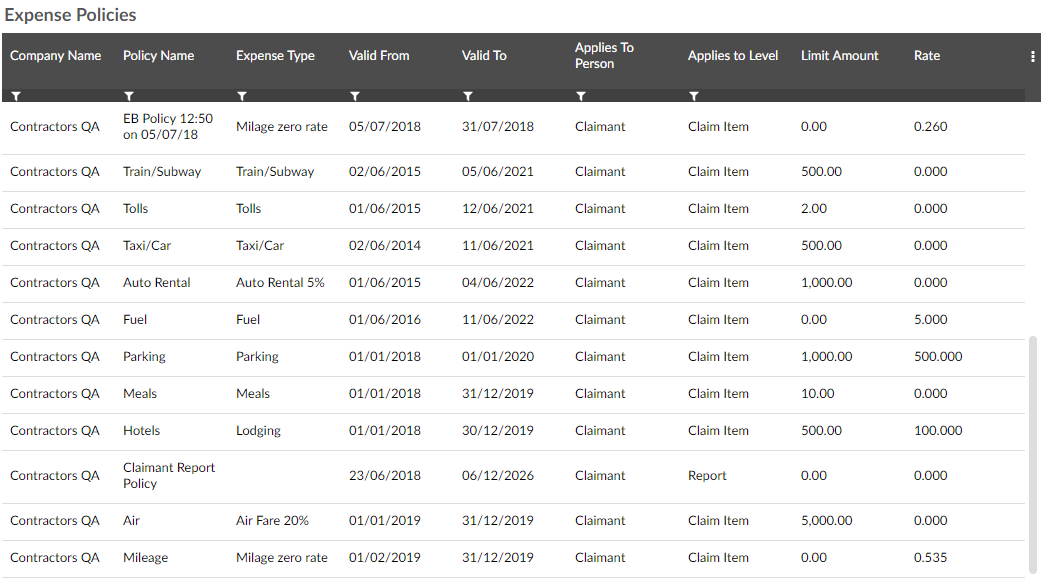
-
Right-click a row on the list, or left-click the row and click the menu icon
 , then click Add New Expense Report Policy. This opens the Manage Expense Policy window.
, then click Add New Expense Report Policy. This opens the Manage Expense Policy window.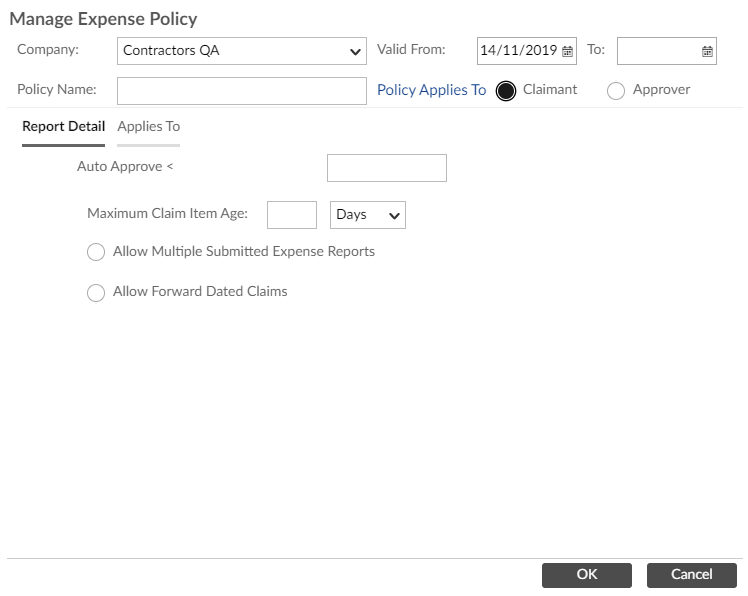
-
Fill in the first fields as follows:
|
Company |
The company to which the policy applies. |
|
Policy Name |
The name of the policy. |
|
Valid From |
The dates between which the policy will be enforced. If you want the policy to be enforced permanently, leave the To field blank. |
|
Policy Applies To |
Select Claimant. |
-
Fill in the remaining fields as follows:
|
Auto Approve < |
The value below which an expense report will be automatically approved. |
|
Maximum Claim Item Age |
The maximum amount of time that can pass between an expense and the claim for said expense. Employees will not be able to claim for expense items older than the age you specify here. |
|
Allow Multiple Submitted Expense Reports |
If this box is ticked, claimants will be allowed to submit multiple expense reports at once. If this box is unticked, claimants will not be allowed to submit another expense report before their last one has been approved or rejected. |
|
Allow Forward Dated Claims |
If this box is ticked, claimants will be allowed to claim for expenses they have not yet incurred, but anticipate incurring in the future. Note that claims forward-dated by one day are always allowed, even if this box is not ticked - this is to account for time zone differences. |
-
Click
 to save the policy. It will come into effect on the start date you entered.
to save the policy. It will come into effect on the start date you entered.