This is a new topic in 12.03.
This is a new topic in 12.04.
Content highlighted in yellow is new in 12.03.
Content highlighted in blue is new in 12.04.
An expense claim item policy defines the following:
-
Which employees can claim for an expense of this type
-
The maximum amount an employee can claim for an expense of this type
-
What information is required when claiming an expense of this type
To set up an expense claim item policy:
-
Click Expense Policies. This shows a list of all expense policies currently in place.
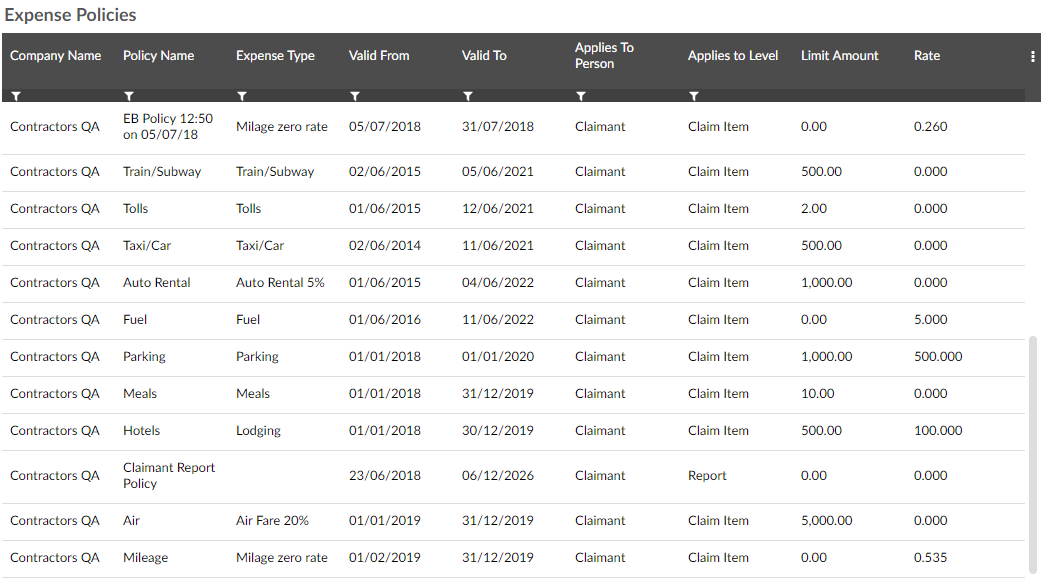
-
Right-click a row on the list, or left-click the row and click the menu icon
 , then click Add New Expense Claim Item Policy. This opens the Manage Expense Policy window.
, then click Add New Expense Claim Item Policy. This opens the Manage Expense Policy window.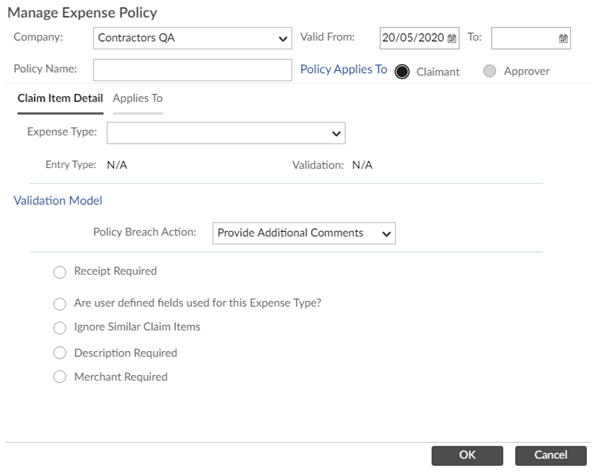
-
Fill in the first fields as follows:
|
Company |
The company to which the policy applies. |
|
Policy Name |
The name of the policy. |
|
Valid From |
The dates between which the policy will be enforced. If you want the policy to be enforced permanently, leave the To field blank. |
|
Policy Applies To |
Expense type policies apply to claimants, thus Claimant is selected and locked automatically. |
-
Fill in the remaining fields as follows:
-
If the expense type has Amount validation, enter the maximum value that can be entered in one claim item.
-
If the expense type has Units validation, enter the maximum number of units that can be entered in one claim item.
-
If the expense type has Rate validation, enter the maximum rate per unit that can be entered.
-
If the expense type is Fixed Rate, enter the fixed cost per unit.
-
Information: The claimant is informed they are in breach of policy but can still submit the claim.
-
Reject: The claimant is blocked from submitting the claim until they edit the value to no longer be in breach of policy.
-
Provide Additional Comments: The claimant must fill out additional comments to justify breaching the policy before they can submit the claim.
|
Expense Type |
The Expense Type to which the policy applies. |
|
Validation Model |
The first fields that appear in the Validation Model section depend on which types of validation you selected, if any, when creating the expense type. |
|
Policy Breach Action |
The type of warning a claimant will receive when they enter a value greater than the policy allows. |
|
Receipt Required |
If this is unticked, claimants will not need to attach receipts to the claim item. If it is ticked, you can choose whether to demand receipts for all claims, or specifically for claims billable to a client by clicking the circle next to your preferred option. If the expense type is VAT recoverable, receipts must always be required. |
|
Are user defined fields required for this Expense Type? |
Tick this box if you wish for claimants to enter specific information for expenses of this type, in addition to what is covered by the default fields. |
|
Ignore Similar Claim Items |
If this is unticked, approving managers will be alerted when multiple claim items of this expense type are claimed on the same date in the same report, or when multiple items of this expense type and of the same amount are submitted, even by different claimants. This can be useful to stop employees from claiming the same expense twice. If it is a commonly recurring expense, such as a daily parking ticket, tick the box to prevent approving managers receiving unnecessary alerts. |
|
Description Required |
Tick this box if you wish to make the Description field mandatory for this expense type. |
|
Merchant Required |
Tick this box if you wish to make the Merchant field mandatory for this expense type. |
-
Click
 to save the policy. It will come into effect on the start date you entered.
to save the policy. It will come into effect on the start date you entered.