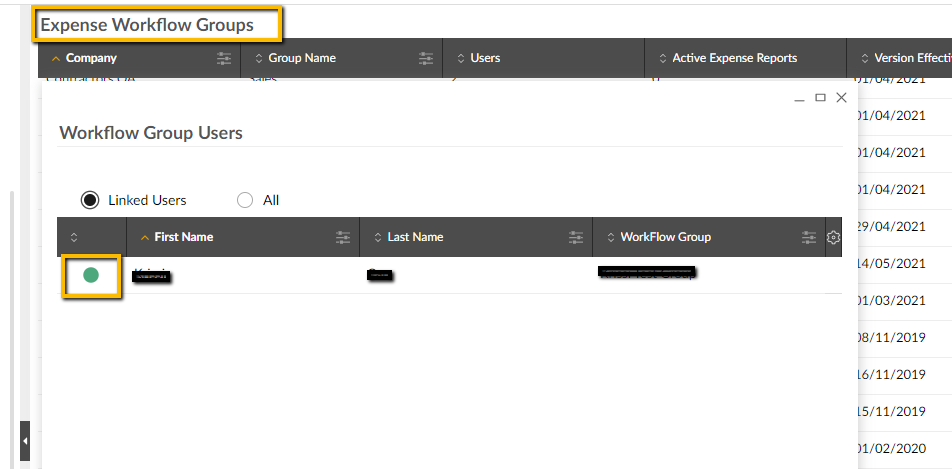This is a new topic in 12.03.
This is a new topic in 12.04.
Content highlighted in yellow is new in 12.03.
Content highlighted in blue is new in 12.04.
Leavers
When an employee leaves, you will need to deactivate them from POP Apps Expenses.
It is best if all Expenses are paid and up to date before making them a Leaver in Payroll.
Once the Leaver process has been completed in Payroll, the Personnel Profile for the employee updates automatically to Leaver. You can then update the Personnel Profile by unticking the Activate box under Application Studio and saving.
To deactivate an employee in POP Apps Expenses, go to Administration > Users, right-click the user and select Deactivate.
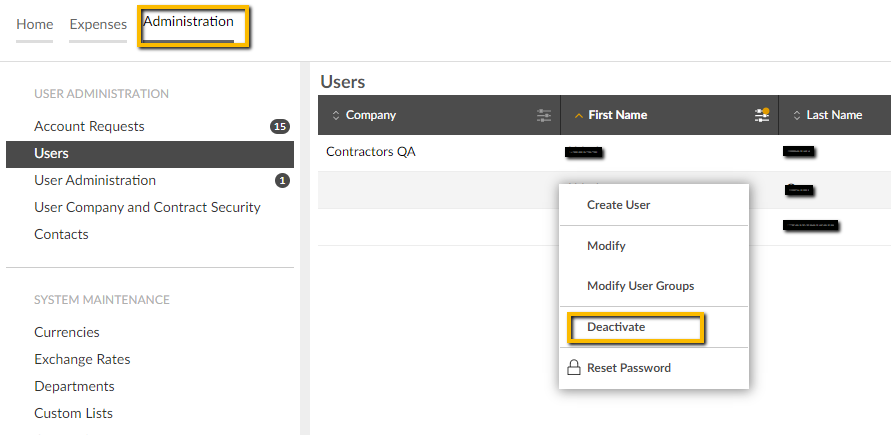
You will then need to remove them from the Workflow Groups they are connected to.
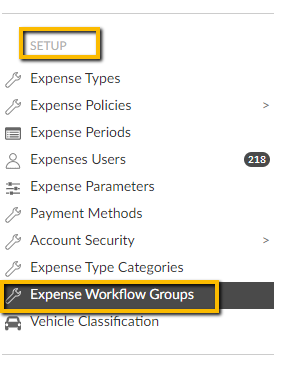
Find the Workflow Group the employee is assigned to and click on the underlined number to bring up a list of employees. Find the Leaver in the Linked User list and deselect.