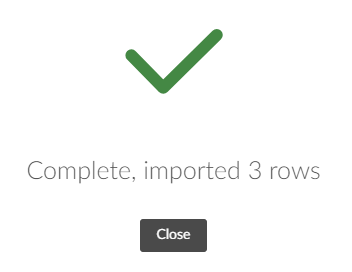This is a new topic in 12.03.
This is a new topic in 12.04.
Content highlighted in yellow is new in 12.03.
Content highlighted in blue is new in 12.04.
Bulk User Group Update
The CSV Import – User Group Update function allows you to quickly update the user groups for a large number of users. You must have the Full Tenant System Administrator user role to access this function.
CSV Format
The CSV file should have the following data in the following columns:
|
Column |
Data |
Description |
|
A |
CCC User Name |
The username of the user. This can be a user with Activated, Pending or Deactivated status. |
|
B |
CCC Group Name |
The user group you wish to assign to the user. |
You can assign multiple groups to the same user, but each group you wish to assign to them must have its own line in the CSV. You cannot enter multiple groups on the same line.
For example, to assign a user to the Expenses Administrator and Expenses Configurator groups, you must enter the following:
Row 1: "User1 | Expenses Administrator"
Row 2: "User1 | Expenses Configurator"
Uploading the CSV
-
Select CSV Import – User Group Update from the side menu under System Maintenance. This opens the User Group Update screen.

-
Click the dark area to open File Explorer, then locate the CSV file and open it or drag and drop it to the import window. The data will then appear in a grid.
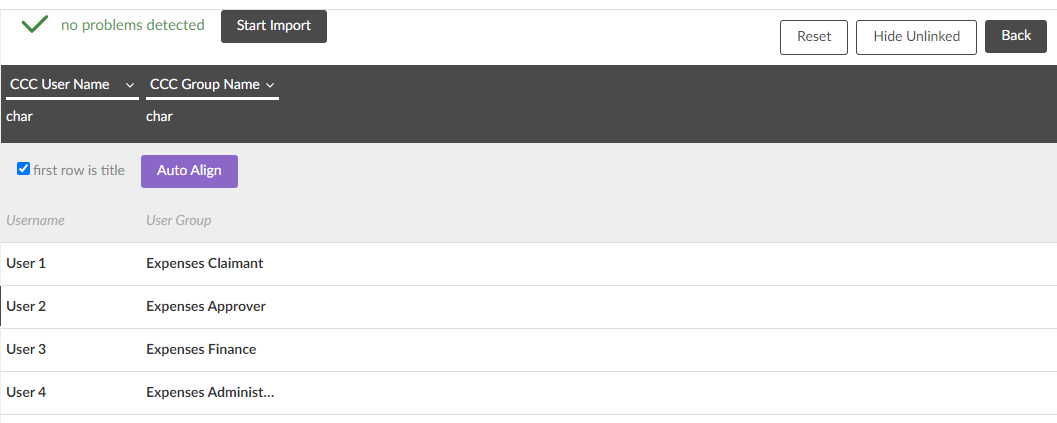
-
If the first row in the CSV file contains column headings, tick the “first row is title” tick box to ignore the first row of data.
-
If there are problems detected with the alignment of the data, click the
 button and the system will attempt to match the labels in the CSV to the expected columns. Click the Reset button to undo Auto Align. If Auto Align does not solve the alignment problems, you must manually assign each column using the drop-down lists at the top of the grid.
button and the system will attempt to match the labels in the CSV to the expected columns. Click the Reset button to undo Auto Align. If Auto Align does not solve the alignment problems, you must manually assign each column using the drop-down lists at the top of the grid. -
Click
 to import the CSV. If successful, you will receive a completion message.
to import the CSV. If successful, you will receive a completion message.